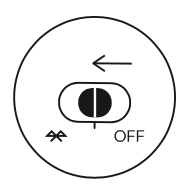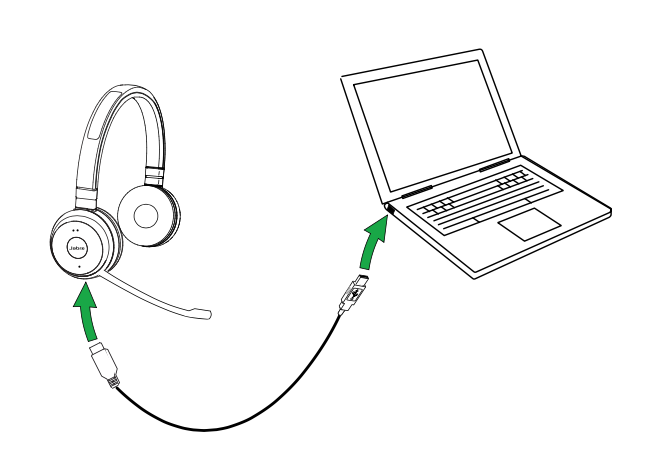...
This guide cover the step for connecting a Jabra Evolve 65 headset to
...
Setting the Headset type in the NocTel Portal:
...
your Poly deck phone as well as basic features and functions of the headset.
Change the Extension's Headset Setting
- In the NocTel control panel navigate to Extensions, and then select the extension the headset will be used on.
- Click the arrow (>) to expand the Preference for Poly Phone section. (if you don't see the section click the gear icon to unhide advance options).
 Use
Use - Change the
dropdown box for - Headset Type
and select Jabra- filed to Jabra using the drop down box. Click outside the
expanded section to close it- box to save the change.
 Image Modified
Image Modified
Connecting the Evolve 65 to a Poly VVX 250, 350, or 450:
| Info |
|---|
| title | NOTE: Extension's Headset Setting |
|---|
|
Before connecting the Engage to a Poly extension, the extension's headset type must be changed in the control panel. See the above steps to complete this. |
- Connect the Evolve's included USB Dongle dongle to the USB port on the VVX.
- Turn on the headset by sliding the power button to the middle position.
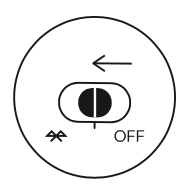
- Press the headset button
 on the VVX, a new call will start, end the call with the end call softkey. The headset button should now be blinking. Calls can now be answered using the Evolve headset.
on the VVX, a new call will start, end the call with the end call softkey. The headset button should now be blinking. Calls can now be answered using the Evolve headset.
Additional Information:
| Expand |
|---|
| title | Making an Outbound Call |
|---|
|
To start an outbound call while using the headset, you must dial the number on the phone and then press the dial softkey. Pressing the center (answer/end call) button to start the outbound call will not work. |
...
...
|
 Image Modified Image Modified
- Center Button: Press to answer or end the call
- Top Button (two dots): Volume Up
- Botton Button (one dot): Volume down. Press and hold for mute/unmute
- Busylight: Glows red when in an active call.
|
...
| Expand |
|---|
| title | Charging the Evolve 65 |
|---|
|
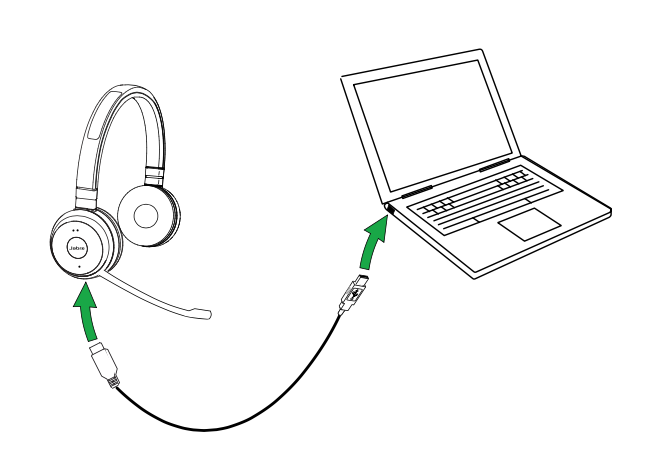 Image Added Image Added
|
...
- cable into a USB port on your computer, docking station, or wall charger.
|
...
- The headset can still be used for calls while charging using a USB cable connected to a PC.
- It takes approx. 3 hours to fully charge the battery.
|
...
| Expand |
|---|
|
- When the headset is powered on, but not being used, it will automatically enter sleep mode after 15 minutes to conserve battery. To manually exit sleep mode, press any button on the headset.
- After 24 hours of sleep mode, the headset will power down completely. To power the headset back on, slide the On/off/connect switch from On to Off, and then back to On.
- Sleep mode is enabled by default, and can be disabled using Jabra Direct.
|
| Expand |
|---|
| title | Headset Care Instructions |
|---|
|
- Always store the headset with the power off and safely protected.
- Avoid storage at extreme temperatures (above 55°C/131°F or below -10°C/14°F). This can shorten battery life and may adversely affect the headset.
|
Jabra Evolve 65 Documents
|
|---|
| View file |
|---|
| name | Jabra Evolve 65 SE Manual_EN_English_RevB.pdf |
|---|
| height | 250 |
|---|
|
|
Related articles
| Content by Label |
|---|
| showLabels | false |
|---|
| max | 5 |
|---|
| spaces | docs |
|---|
| showSpace | false |
|---|
| sort | modified |
|---|
| reverse | true |
|---|
| type | page |
|---|
| cql | label in ("headset","jabra","bluetooth") and type = "page" and space = "docs" |
|---|
| labels | jabra headset bluetooth |
|---|
|
...