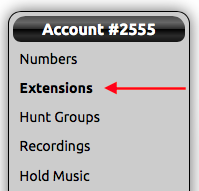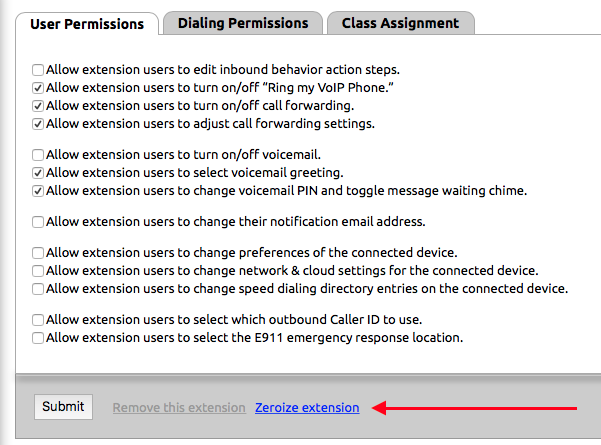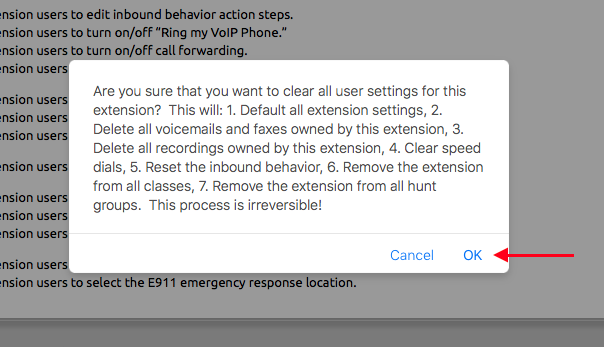Zeroing zeroizing (or resetting) an extension to its default setting can be a useful tool, especially when an extension is being given to a new user. Zeroing zeroizing is irreversible, so make sure the correct extension has been selected before confirming the process.
Zeroing Zeroizing will:
- Default all extension settings.
- Delete all voicemails and faxes owned by this extension.
- Delete all recordings owned by this extension.
- Clear speed dials.
- Reset the inbound behavior.
- Remove the extension from all classes.
- Remove the extension from all hunt groups.
Zeroing Zeroizing will not:
- Change the extension number.
- Remove the extension from any inbound behaviors used within the account, such as auto attendants and menus.
How to
...
Zeroize an Extension
- Login to the NocTel Control Panel
- Click on Extensions in the left-hand menu.
- Locate the extension that will be zeroed in the list, or search for it using the search box. Click on the Extension to open the extension's options page.
- Click the Permissions link under the extension name and number.
- On the User Permission tab click the “Zeroize extension” link located next to the Submit button.
- After clicking the link a new pop up window will appear asking you to confirm the zeroing zeroizing of the extension. Ensure it is the correct extension and click OK.
- The extension’s name will be changed to Zeroized Extension once complete.
| Info |
|---|
Note: zeroing zeroizing and extension can only be done on a single extension at a time, bulk zeroing zeroizing is not supported. |
Related articles
| Content by Label | ||||||||||||||||
|---|---|---|---|---|---|---|---|---|---|---|---|---|---|---|---|---|
|
...