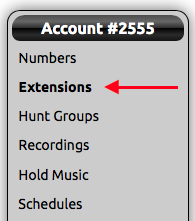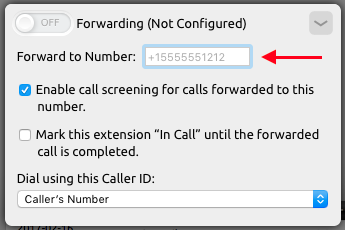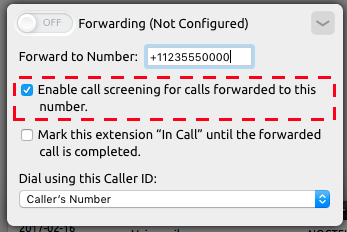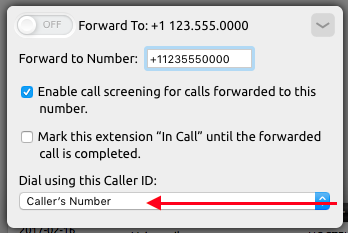...
- Log into a NocTel Account.
- Click on Extension in the main menu on the left-hand side.
- Click on the extension which will have call forwarding enabled.
- Locate the forwarding control section and click on the arrow (>) to expand the area.
- In the Forward to Number box type the number including +1 and the 10-digit telephone number of where calls will be forwarded. (EX: +11235550000)
- Click the check box for Enable call screening for calls forwarded to this number. This feature is recommended to be enabled, in case the extension is used as a part of a hunt group or menu option within another extension. If this option is not selected and a call is forwarded and picked up by the forwarded number voicemail, the call will no long be controlled by the inbound behavior of the preceding extension.
- Check the box for Mark this extension “In Call” until the forwarded call is completed IF you want the extension to show as busy when calls connected to the forwarded number
- You can change caller ID for the forwarded call by using the drop-down box under Dial using this Caller ID. Any number listed in the account can be selected for the forwarded call’s caller ID. Default is set to use the Caller’s Number, this will use the dialing party’s caller ID when forwarding the call.
- Click the ON/OFF toggle switch in the top left of the Forwarding area to turn the forwarding feature for the extension on.
- Click outside the Forwarding area to save the settings
...