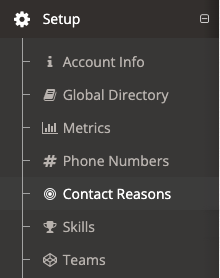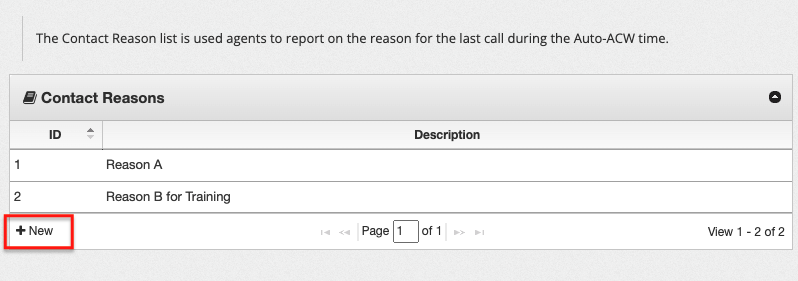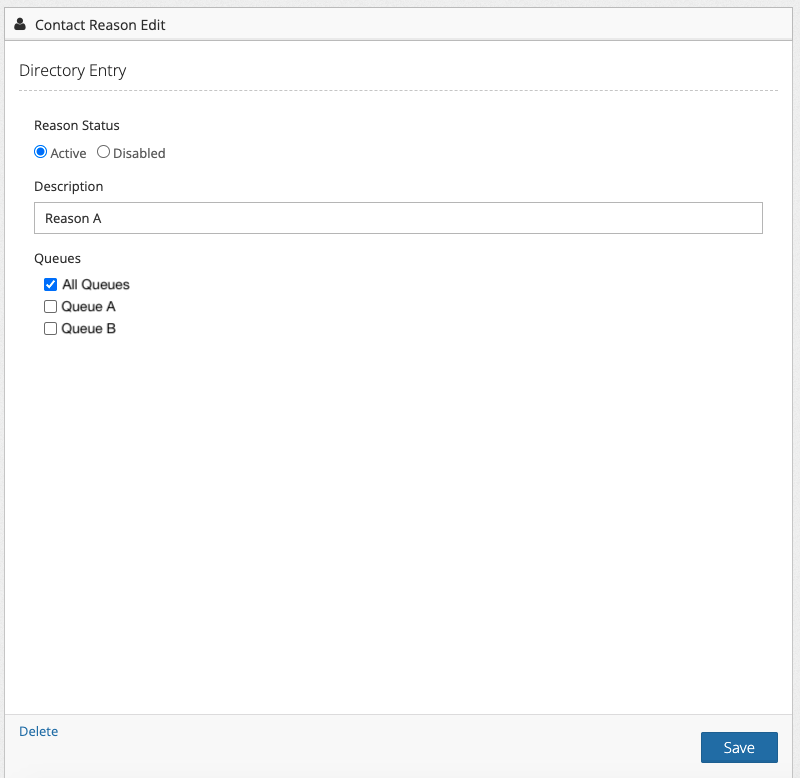Page History
...
- In Flow's admin portal expand the Setup section and click Contact Reasons from the list.
- Click + New located at the bottom of the list.
- On the Contact Reason edit page set the Reason Status to Active.
- Add a description in the text box. The text added here will be how the reason is shown to agents for selection. We recommended keeping the description concise and limited to a few words.
- Select the queues where the contact reason should be used. Multiple queues can be selected, or use the All queues check box to select them all.
- Click Save.
...
Overview
Content Tools