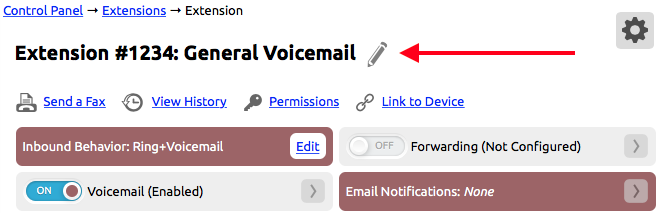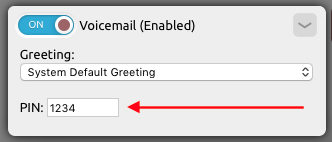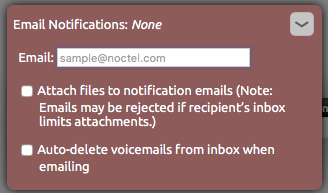...
- If the virtual extension voicemail has not been enabled, do this now, see “Enabling Voicemail for an Extension” above.
- If the virtual extension has not been assigned an extension number, do so by clicking the pencil icon next to the extension name in the extension’s options page. Enter a number in the area provided and click Save. The extension must have a number to be accessed through the NocTel General Voicemail Menu.
- Click the arrow (>) in the voicemail widget to expand it.
- Assign the voicemail PIN is the box provided. After entering the PIN click outside the opened widget to close it and save the changes. The virtual mailbox must have a PIN to be accessed through the NocTel General Voicemail Menu.
The PIN should be at least four digits and not start with 0.
If a greeting has been pre-made and uploaded, add it now using the Greeting drop down list. To learn how to make and upload a greeting visit the Add a Recording page. If not use the following steps to create the greeting: - On any phone dial *98.
- When prompted enter the extension’s number followed by the # key.
- When prompted enter the extension’s PIN followed by the # key.
- Press 7 for voicemail options.
- Press 1 for greeting set up. Follow the system prompts to record and set the voicemail greeting. Hang up when finished.
Email Notifications
To receive email notifications of voicemail received for extensions:
- In the extension's options page click > to expand the Email Notification widget.
- Add a valid email to the email field.
- To have a copy of the recording attached to the email check the first box.
- Click outside the widget to save the changes.
Other Useful Documents
...