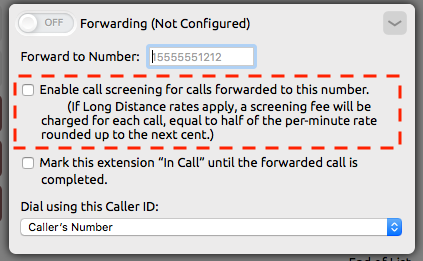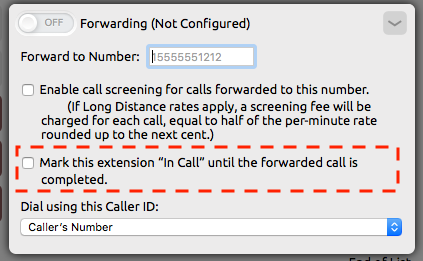Step-by-step guide
- From the NocTel control panel click on 'Extensions'.
- Next, click on the extension you would like to forward.
- Look for a the option 'Forwarding (Not Configured)' and click on the arrow to the right.
- Using the example format '+15555551212' enter the number you would like the selected extension to forward calls to.
- The first check box will allow you to setup call screening. When you get a call, it prompts you to press 1 to accept the call before it connects the caller. That way voicemail or cell messages aren't heard by the caller.
- The second check box will show the extension as "In Call" while the forwarding process is happening for each incoming call.1
- In the drop down field 'Dial using this Caller ID:' you can select how the callers number is forwarded through the system and to the mobile phone.
- When all settings are complete click the small slider at the top of the window that indicates 'Off", it will slide to 'On" and turn greenblue.
...
| Info |
|---|
Related articles
| Content by Label | ||||||||||||||||||||
|---|---|---|---|---|---|---|---|---|---|---|---|---|---|---|---|---|---|---|---|---|
|
| Page properties | |||
|---|---|---|---|
| |||
| |