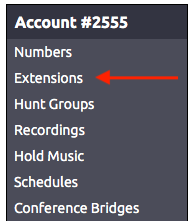

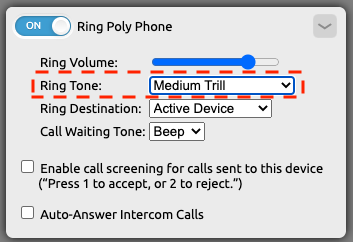
Poly (formally Polycom) desk phones come with several preset ring tones. Selecting a ring tone via the phones menu system will not persist. All changes should be made via the NocTel web portal. To change an extensions ring tone log in to the NocTel web portal and follow the steps below:
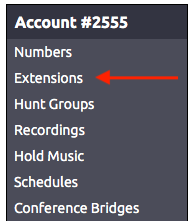

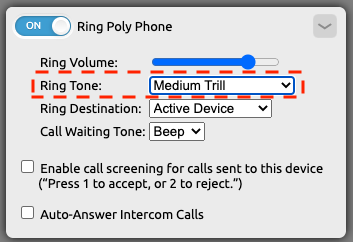
Note: The list of ring tones includes a silent option. This option will allow inbound calls to appear on the phone's screen but no tone will play. |
Note: The list of tones includes a tone called custom. This is the name of the tone and not a tone that can be customized with any audio by the user. |
 Turning the Ring Poly Phone toggle off will stop all inbound calls from reaching the device. The phone will not audibly ring nor will the inbound call appear on the phone. To the inbound caller, the phone will still appear to ring, before moving on to the next step in the inbound behavior. An extension set to the silent tone option will display incoming calls on the desk phone's screen with no audible tone/ring. |
Related articles appear here based on the labels you select. Click to edit the macro and add or change labels.
|