Use this guide to add a Yealink W76P wireless phone and provision it for you with NocTel
Adding a Yealink Extension
- From the control panel, click on Extensions.
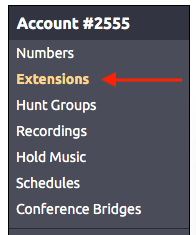
- Then click on the Add a New Extension link.

- The following screen will present a selection of extension types. Locate the Yealink Device and click Add Device.
- Enter the device's MAC address from the base unit in the Device MAC field.
- Give the new extension a number and name in the provided fields.
- Click Submit.
Provisioning a Yealink Extension
- Connect the Yealink base to power and an active network connection.
- On the handset, press OK (center arrow pad) > Status > Base. Scroll down and note the IPv4 address.
- In a browser, navigate to the IP address.
- Login with the default username (admin) and default password (admin)
- Navigate to Setting > Auto Provision
- Set the Server URL to https://noctel.com
- Click the Auto Provision Now button.
The default handset PIN is 0000 |
Related articles
Related articles appear here based on the labels you select. Click to edit the macro and add or change labels.
