Go to customer.noctelfiber.com
Enter your username and password in the field and click LOG IN. Your username is the full email address to which your NocTel Fiber Invoice is sent.

Click on the Make a Payment icon to make a payment.
In step 1, select Credit Card from the Select Payment dropdown box.
In step 2, fill in the Credit Card information. All fields must be completed.
Card Number
- Expiration Date (in MM/YY format)
- Security code (CVV)
Country
- Zip Code

OPTIONAL STEP: If you would like to save the card to use later. Click the toggle for Save Payment Mehod. 
If you want to set up auto payment, Skip to step 12. |
Making a One time Payment
NOTE: If the ADD PAYMENT button is gray, all the credit card information fields have not been completed!


Setting up Recurring Autopay 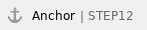
Note: Both the Save Payment Method and the Setup Automatic Payment silder must be on for setting up recurring payments.


Click the ADD RECURRING button in the bottom right. The screen will update to the current payment history page. This section will be blank if this is your first time setting up recurring payments.
Your recurring autopay is now set up. You can click the EDIT button to make changes or to delete your autopayment method. |
