



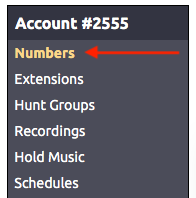
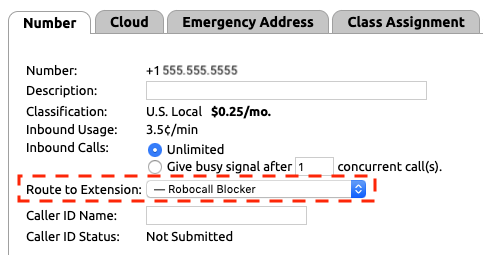
This article covers how you can leverage the NocTel inbound behavior to require a prompt from the caller before they are connected to your main inbound routing. This can be useful if you receive a large number of robocalls and want to limit them from reaching your team.
Most robocall use auto-dialers and only connect a real person to the call after you have answered and spoken. By requiring a prompt before the call rings your staff can help stop some robocalls. Keep in mind that implementing this solution will require that anyone calling will have to press a key to connect.
The best practice in implementing this solution will be to create a new virtual extension that the number reaches first. It will require that you have a pre-recorded message that can play to prompt callers to press a key. You can view the following article on making a recording if you do not already know how.




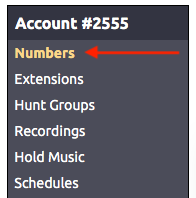
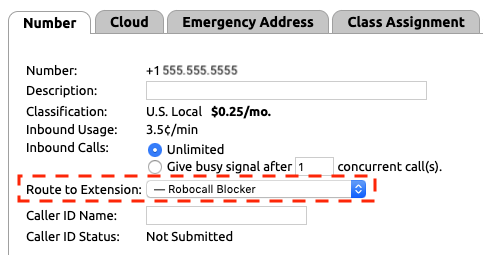
With the new routing saved, an inbound call to the number will reach the “Robocall Blocker” control first and if the correct prompt is entered it will be forwarded to the normal routing of the number. A separate “Robocall Blocker’ control will need to be created for any number you want to add the control to.
Related articles appear here based on the labels you select. Click to edit the macro and add or change labels.
|