
Connecting the Device to WiFi
Use the following guide to connect a Grandstream WP820 Wi-Fi Phone as a Genic SIP device to your NocTel account.

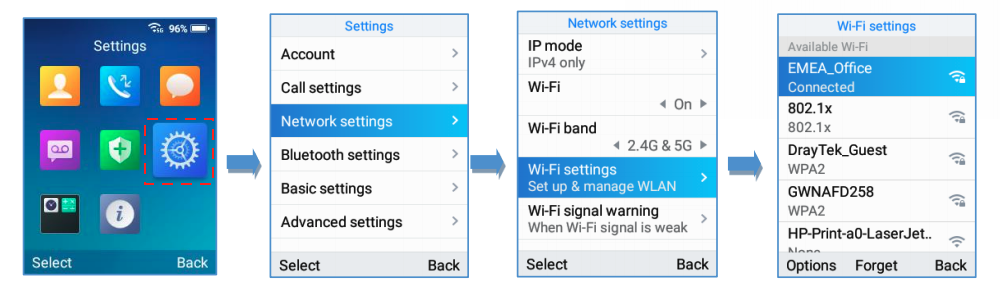
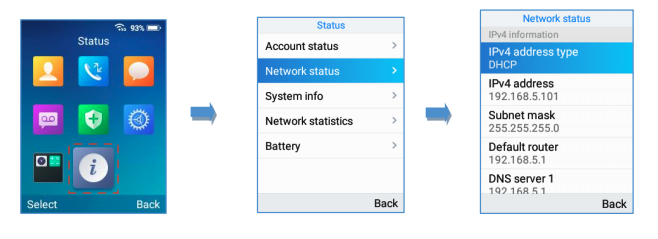

Complete the following fields in the phones web interface with the corresponding data from the NocTel control panel:
| WP820 Web Interface Field | NocTel Control Panel Data |
|---|---|
Account Name | Extension Number |
SIP Server | SIP Host |
SIP User ID | SIP User ID |
SIP Authentication ID | SIP User ID |
SIP Authentication Password | SIP Password |
Display Name | Extension Number |
Voicemail Access Number | *38 |
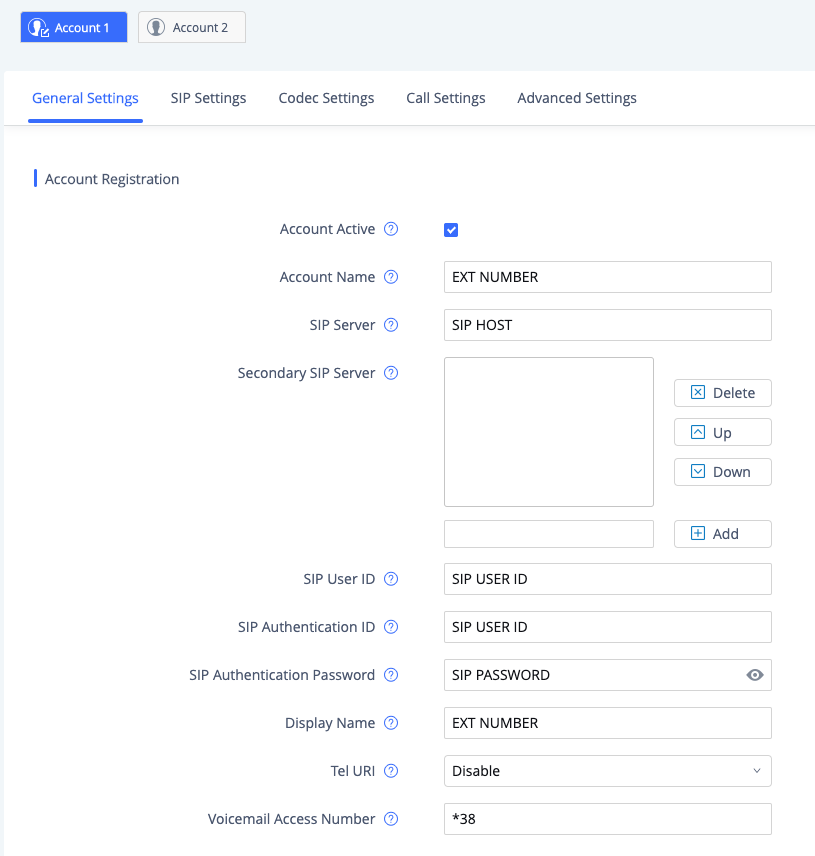
If your generic SIP extension has a Secondary SIP Host enter that information into the Secondary SIP Server section. |

While many SIP devices can be added to your NocTel account using the Generic SIP device extension NocTel can not guarantee that all of the features of the device will function as a generic SIP extension. |
Related articles appear here based on the labels you select. Click to edit the macro and add or change labels.
|