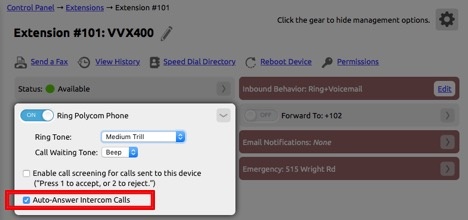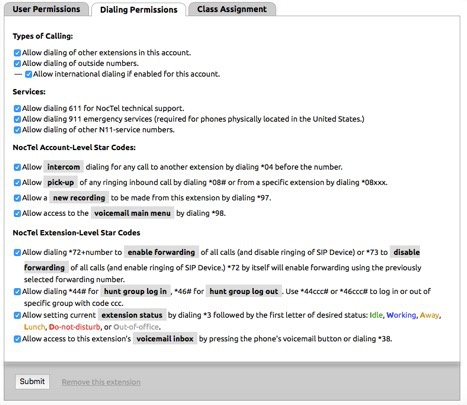Intercom mode allows enabled phones to be uses used in a bi-directional auto-answered mode from one extension to another extension. In intercom mode, the call initiator uses a dial code + an extension number to connect with an intercom call recipient. The recipient's phone will be auto answered in speaker phone mode to allow for two-way communication between the two extensions.
| Info | ||
|---|---|---|
| ||
| Intercom mode differs from paging, which allows the user to make an announcement to phones in a predetermined group with one-way audio from the sending phone to all phones in the paging group. |
To enable Intercom Mode:
The following steps must be performed on any extension that needs the intercom mode enabled:
- Log in your NocTel account.
- Go to the Extension tab and select an extension on which you want to enable the feature.
- Click the drop-down arrow for the Ring Polycom Phone and check Auto-Answer Intercom Calls. After it is checked click the drop down arrow to close the selection.
- Press the Permissions Link located below the extension number and name.
- Click on the Dialing Permissions tab.
- In the Dialing Permissions tab, under the NocTel Account-Level Star Codes header, check the box next to “Allow Intercom dialing for any call to another extension by dialing *04 before the number”. Note that this is checked by default.
- Click Submit at the bottom of the page.
...
- Locate the extensions intercom speed dial button, on the sidecar.
- Press the speed dial button. You are now connected to the extension via the build built-in speaker on the phone.
...
| Info | ||
|---|---|---|
| ||
If the receiving extension of an intercom mode call is currently in a call, the call will not be automatically connected via its speaker phone. The intercom call does not interrupt the call in progress on the recipient's phone. Also if the extension is already using intercom mode, and the extension has a new inbound call arrive, the intercom call will not be inturruptedinterrupted. The new call arrives on the extension the same way a second inbound call would operate. |
...
- An inbound call arrives on an extension.
- Press transfer + the intercom mode speed dial for the extension.
- The two extension are now connected in intercom mode. Conversue Converse with the recipient of the transfer and see if the recipient can take the call.
- Press transfer to connect the original inbound caller with the transfer recipient. *The call will be in speaker phone mode.
...