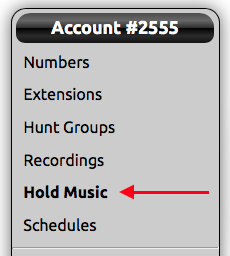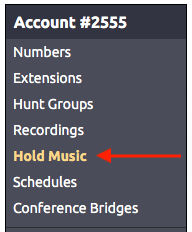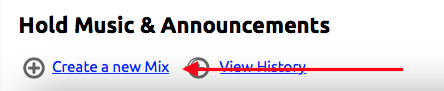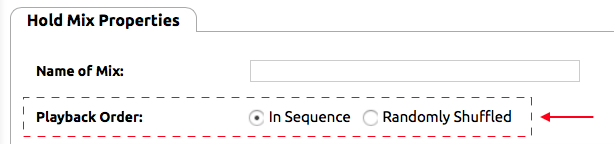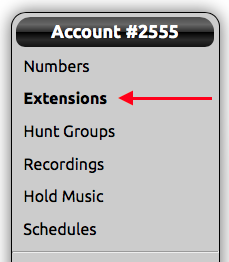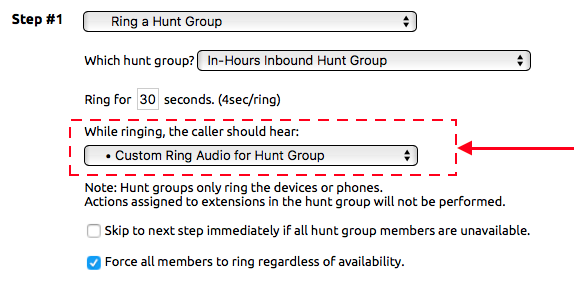...
- Log in to the NocTel Control Panel
- Click on “Hold Music” in the left-hand menu.
- Click “Create a new Mix”.
- Name the mix.
- Click the radial radio button to select between “In Sequence” and “Randomly Shuffled”
- In Sequence: plays the audio in the sequence in which they are listed
- Randomly Shuffled: will shuffle between the tracks add in the mix.
- Next, add tracks to the mix using one of the following methods:
- Uploading a New Recording:
- Click the Choose File button in the Add New Track area .
- Navigate your file system and select the audio for upload.
- Click in the text box under the Sequence # header and give the track a distinct track number. Press enter or return on your keyboard to add the track.
- Click the Choose File button in the Add New Track area .
- Use Existing Recording:
- Use the drop-down list to select a recording that has already been added to the account.
- Click Click in the text box under the Sequence # header and give the track a distinct track number. Press enter or return on your keyboard to add the track.
- Repeat step 6 do add more tracks to the mix when all desired tracks are adding click Submit to save the new mix.
- Use the drop-down list to select a recording that has already been added to the account.
- Uploading a New Recording:
...
- Log into your NocTel Control Panel.
- Click on Extensions in the left-hand menu.
- Select an extension that uses a hunt group in its inbound behavior.
- Locate the step in the inbound actions that is set to “Ring a Hunt Group”.
- Click on the drop-down list under the heading “While ringing, the caller should hear:” Select the mix that was created for the custom ring audio for the hunt group.
- Click Submit at the bottom of the Inbound Behavior page to save the changes.
Now when the hunt group is used in the extension’s inbound behavior the call will hear the audio mix instead of the classic ring.
Related articles
| Content by Label | ||||||||||||||||||||
|---|---|---|---|---|---|---|---|---|---|---|---|---|---|---|---|---|---|---|---|---|
|
| Page properties | |||
|---|---|---|---|
| |||
| |