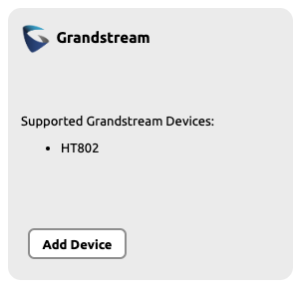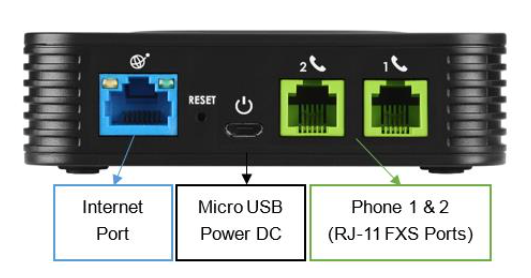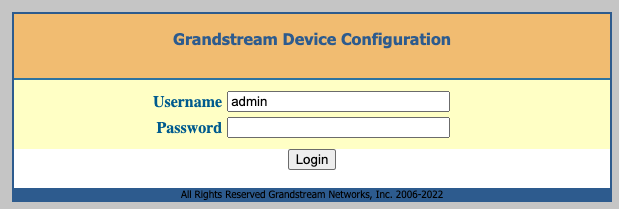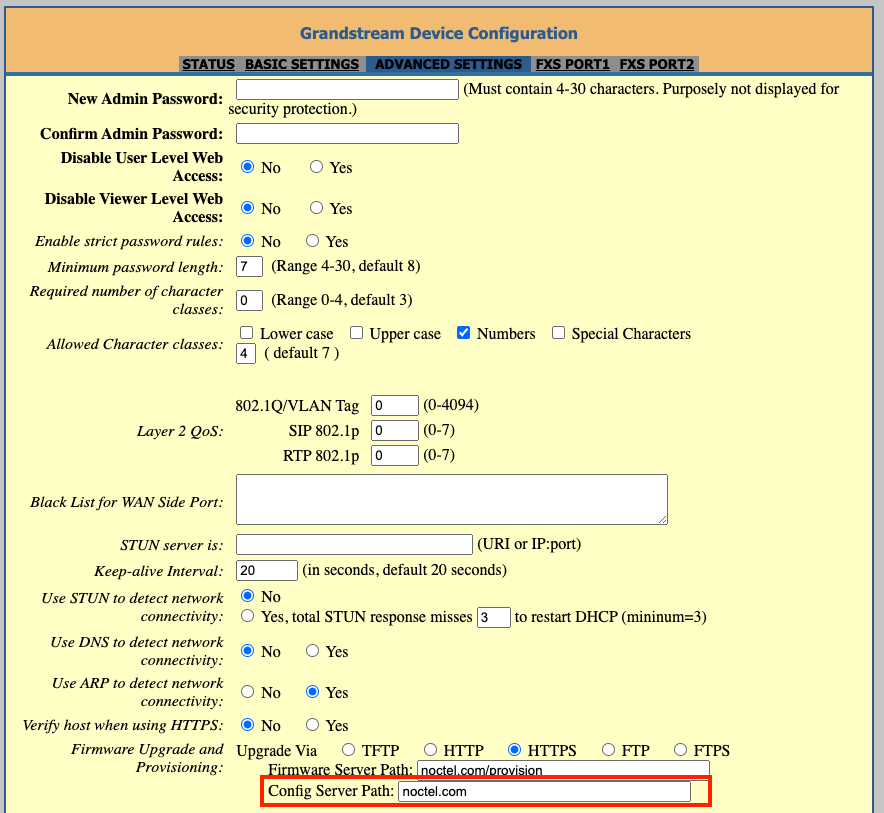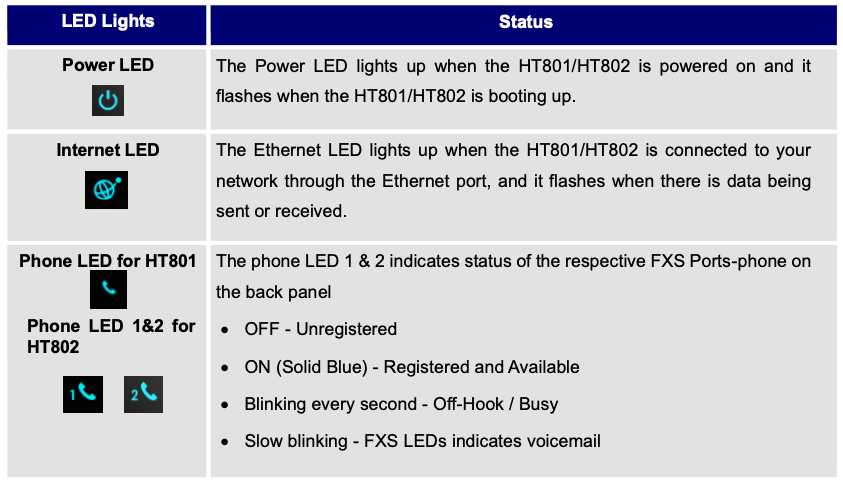The Grandstream HT801 and HT802 is an are analog telephone adaptor (ATA) with 1 or 2 Foreign Exchange Subscriber (FXS) ports for connecting an analog phone to your NocTel Talk Host VoIP system.
| Info | ||
|---|---|---|
| ||
|
Add a Grandstream Extension
- In the NocTel portal, click Extensions > Add a new Extension.
- In the Grandstream section and click add device.
- On the Grandstream Device Provisioning page complete the following field in step 3:
- Device MAC: the phone's 12-digit MAC address. The MAC address can be found on the bottom of the device.
- Ext. #: Give the extension a distinct extension number not currently in use in your account.
- Line: For all standard applications, leave as 1st
- Extension Name: Enter a descriptive name for the extension.
- Click Submit.
Finding the Grandstream
...
ATA's IP Address
- Connect the Grandstream to power using the included Micro USB power adaptor.
- Connect the Grandstream to an active network connection in the blue Internet port.
- Connect an analog phone to Phone 1 port.
- On the connected phone, dial ***
- When prompted for a menu option, dial 02. Take note of the IP address provided.
NOTE: the above image shows the HT802 model. The HT801 has only one FXS port.
Accessing the Grandsteam's Web Interface and Provisioning
- Navigate to the IP address for the ATA.
- Login using username: admin and password: admin
- Click the Advanced Settings tab at the top of the page.
- Locate the Firmware Upgrade and Provisioning section. In the Config Server Path field, enter: noctel.com
- Click Apply at the bottom of the page.
- Click the Advanced Settings tab to return to the page, scroll to the bottom and click Reboot. The device will provision automatically; the process can take several minutes before the extension shows as online in the control panel.
Grandstream
...
ATA LED Pattern Description
Factory Resetting a Grandstream
...
ATA
| Expand | ||
|---|---|---|
| ||
To reset default factory settings using the reset button please follow the steps above: 1. Unplug the Ethernet cable. |
...
| Expand | ||
|---|---|---|
| ||
|
Grandstream
...
Documentation
| Device | Document |
|---|---|
| HT801 | Data Sheet (HT801) |
| HT802 | Data Sheet (HT802) |
| HT801/HT802 | User Guide |
| HT801/HT802 | Admin Guide |
Related articles
| Content by Label | ||||||||||||||||||
|---|---|---|---|---|---|---|---|---|---|---|---|---|---|---|---|---|---|---|
|
...