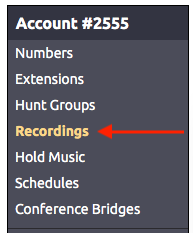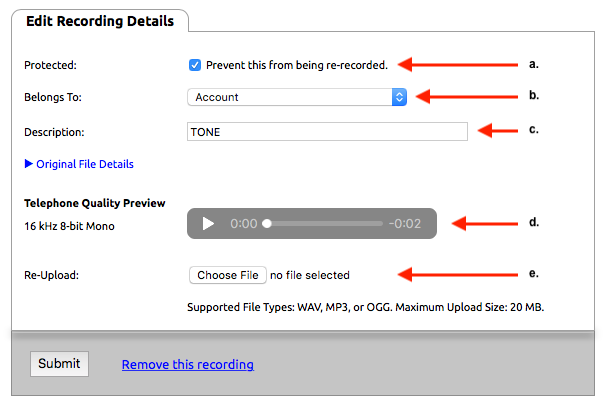Step-by-step guide
- From your NocTel account home page, click on 'Recordings'.
- Click on one of the recordings in your list.
- You will be able to set several recording details in this screen.:
- Protected: This
- This will prevent the recording from being accidentally deleted. If you do want to delete a protected recording, this check-box will need to be cleared.
- Belongs to: You
- You can assign recordings to the entire Account or to specific extensions.
- Description: Make
- Make sure to enter a detailed description of your recording so you can easily identify it in the future.
- Playback: If the recording already has audio uploaded you can preview this with the audio player.
Upload/Re-Upload:
This This is where you will select a file on your local computer or network drive. This file will be the audio you have pre-recorded to be a system or voicemail box message.
Info title Important Note Supported file types are WAV, MP3, or OGG. Maximum Upload Size is 20 MB.
- When your recording details are complete, make sure to press 'Submit' to to save your the changes.
| Info | ||
|---|---|---|
| ||
The Remove this recording link located by the submit button can be used to remove a recording from the account. Only recordings that are not currently in use can be removed. If in use this area will list where the recording is being used in the account. |
Related articles
| Content by Label | ||||||||||||||||
|---|---|---|---|---|---|---|---|---|---|---|---|---|---|---|---|---|
|
...