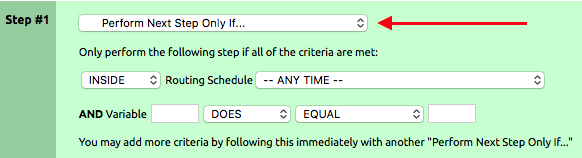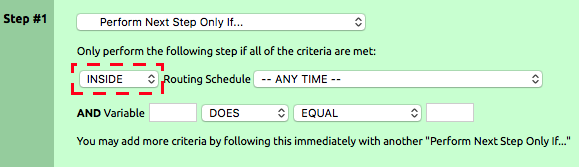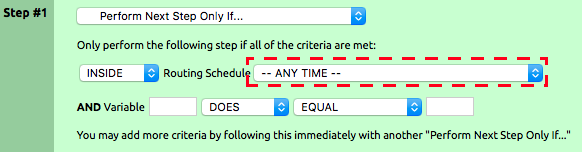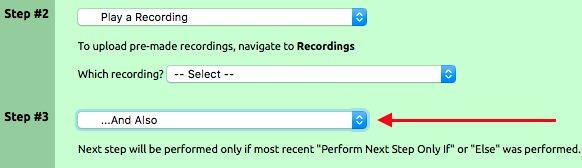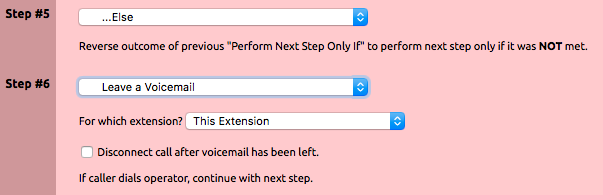...
- Create a virtual extension or open an existing extension.
- Click the “edit” link in the Inbound Behavior section.

- For Step #1 choose the option “Perform Next Step Only IF…” from the drop-down list. This will change the background color of step 1 and 2 to light green.
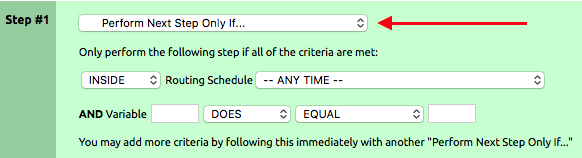
- Inside step one is where the existing schedule will be used. Make sure that the first box under the text “Only perform the following step if all of the criteria are met:” is set to INSIDE.
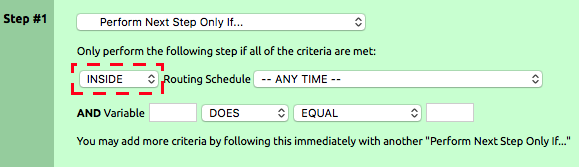
- In the box labeled “—ANY TIME –“ use the drop-down list to select the desired schedule. Leave the other boxes inside Step #1 as is unless using them to perform more actions.
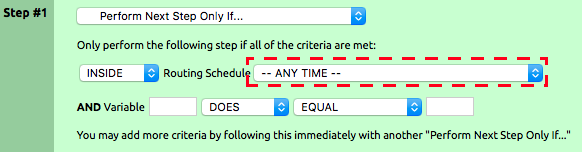
- Set Step #2 to the action you want the call to take if the criteria in Step #1 is met. This could be a step such as “ring a hunt group” or “play a recording”
- Multiple steps can be added to the scheduled action by using the action “… And Also” after the first step.
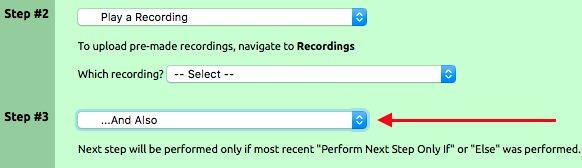
- Once the actions have been set for what should happen during the schedule, set what should happen outside of the schedule with the action “…Else”. The “…Else” action should be used after the last action set within the green area. Actions that are set within the else section will only happen if the above criteria in the green section are not meet. Actions will appear light pink in color.
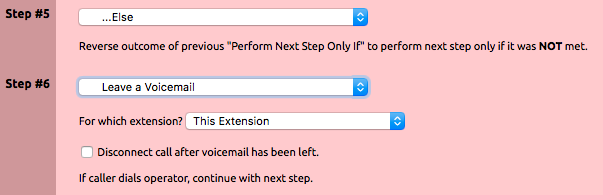
- Click Submit, to save.
Printable PDF: Time of Day Routing and Schedules.pdf
Related articles
| Content by Label |
|---|
| showLabels | false |
|---|
| max | 5 |
|---|
| spaces | docs |
|---|
| showSpace | false |
|---|
| sort | modified |
|---|
| showSpace | false |
|---|
| reverse | true |
|---|
| type | page |
|---|
| cql | label in ("calls","time","routing") and type = "page" and space = "docs" |
|---|
| labels | Time Routing Calls |
|---|
|