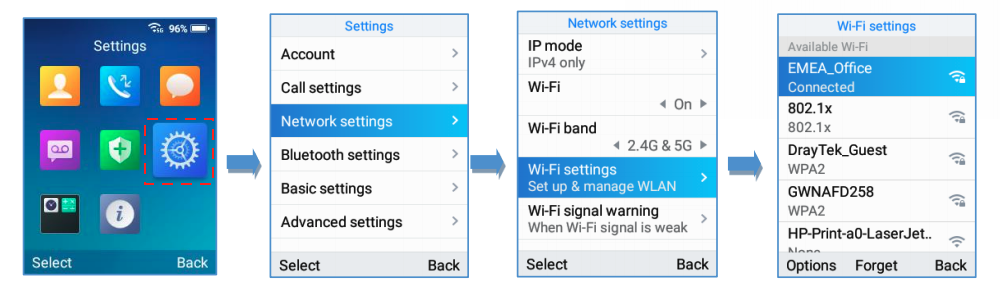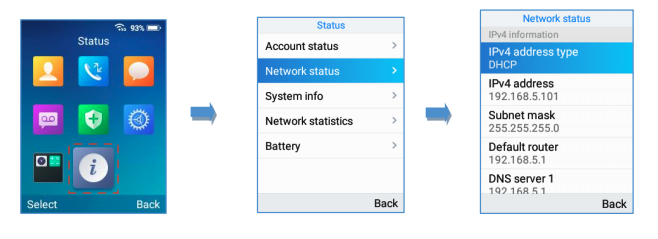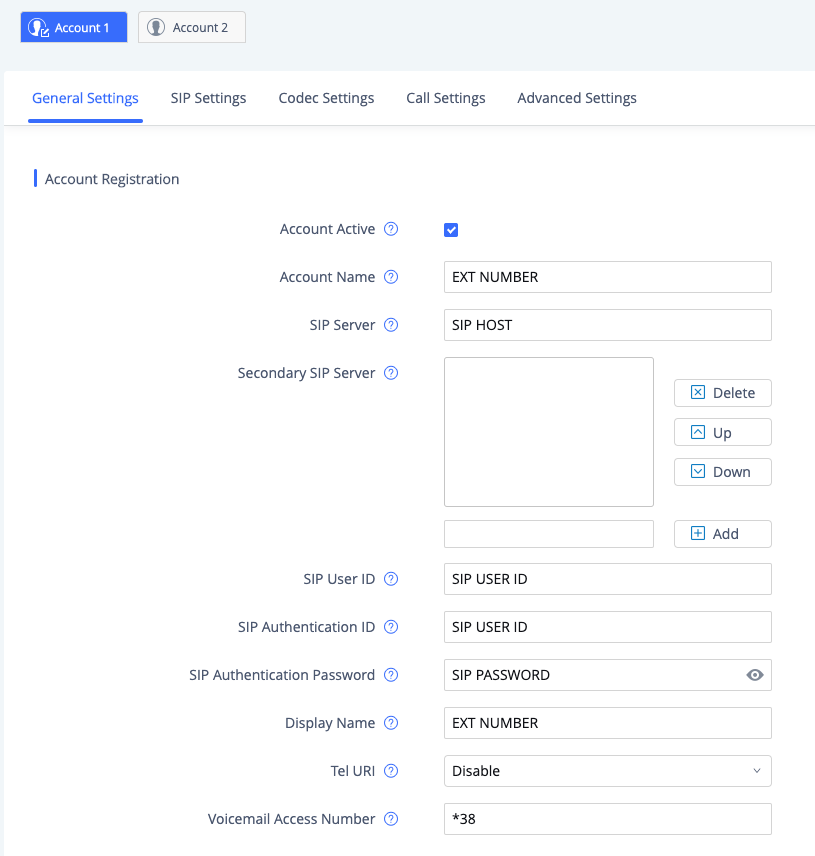...
- On the handset press Menu and navigate to Settings > Network Setting > Wi-Fi.
- Set Wi-Fi to On and then navigate to Wi-Fi settings and select it. A list of Wi-Fi networks will be displayed.
- Select the desired network and enter the correct password to connect.
...
- On the headset press Menu and navigate to Status > Network Status. Note the devices IPv4 Address.
- Navigate to the phone’s IP address in your PC browser.
- Use admin for the username and password. The web interface will ask you to set a new password. Follow the instruction and save your password in a secure password manager.
...
- Create a new Generic SIP extension in your NocTel account.
- Add the phones MAC address (with no delineations or spaces) in the Preference for SIP Device widget in the MAC address text box and click Associate.
The phones MAC address can be found on the box or by pressing Menu > Status > System Info on the handset. - Give the extension a name and number by clicking the pencil icon. Click Save when done.
- Locate the “How to Configure your generic SIP Device” section at the bottom of the extension’s options page. This info will need to be added to the phone’s web interface.
- In the Phone’s web interface click Account > Account 1 > General Settings.
Complete the following fields in the phones web interface with the corresponding data from the NocTel control panel:
WP820 Web Interface Field NocTel Control Panel Data Account Name
Extension Number
SIP Server
SIP Host
SIP User ID
SIP User ID
SIP Authentication ID
SIP User ID
SIP Authentication Password
SIP Password
Display Name
Extension Number
Voicemail Access Number
*38
Info title Secondary SIP Server If your generic SIP extension has a Secondary SIP Host enter that information into the Secondary SIP Server section.
- Click Save at the bottom of the web interface.
- Click the Apply button that appears at the top of the web interface.
- The phone will reboot and reconnect and will display the extension number under the date and time. The extension should now show as online in the Noctel control panel. You can now place calls.
...