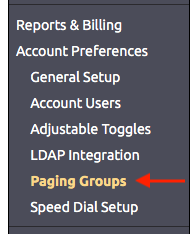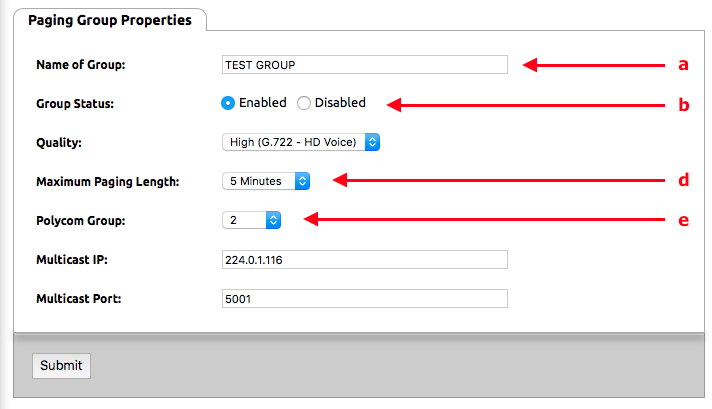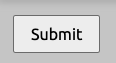...
Configuring Paging in the NocTel control panel
- Log in to the NocTel Control PanelPortal
- Click “Account Preferences ” to expand the section in the >> Paging Groups in the left-hand menu.
Click “Paging Groups” in the expanded list. - On the Paging Groups page click “Create a New Paging Group”
- Fill in the following informationComplete the Paging Group Properties:
- Name of Group: Give the paging group a distinct name. name (Smith Middle School, Proudicon Floor, etc). This will be displayed to on all phones when making a page.
- Group Status: Select Enabled to turn the paging group on.Quality:
- Enabled: The group is on and usable for paging
- Disable: the group is off and can't be used for paging
- Quality: Select between high and low - quality audio. NocTel recommends We recommend that you leave this on high quality for the best results, but low quality is .
- High: G.722 HD voice quality (recommended)
- Low: G.711 standard voice quality (available in the event you run into compatibility
- issues with older equipment
- )
- Maximum Paging Length: Default maximum length is 5 minutes. Adjust this setting to fit the account and paging groups attended use. The maximum time a page can be broadcasted. Select from 1 minute, 2 minutes, 5 minutes, 15 minutes, or one hour60 minutes (5 Minutes recommended for most use cases)(5 minutes is the default).
- Polycom Group: This is Select the Polycom paging group number that the Polycom phone will recognize the paging group by. There are 24 normal paging groups (numbered 1 – 24) and one emergency paging group (number 25). Paging group 25 will always page, even if the phone is in a call. will be used for this group. You can select from 24 groups. Once the group is created Polycom phone and Algo paging devices extensions are added to groups on each extension's options page.
NOTE: A paging group number must be assigned to the paging group! If the paging group number shows in the extension's options as 0 then a group number was not assigned. The paging group will appear selectable the receive or transmit options for but will not persist after leaving the page. Only paging groups with a valid number will persist. - Multicast IP: NocTel Recommends We recommend not changing this setting. In most use cases no change is required here unless you are doing advance routing changes. These should only be changed with the guidance of your network administrator.
- Multicast Port: NocTel Recommends We recommend not changing this setting. In most use cases no change is required here unless you are doing advance routing changes. These should only be changed with the guidance of your network administrator.
- Click SubmitSubmit to save the paging group.
Adding
...
an Extension to a Paging Group
Once a paging group has been enabled in the Account Preferences section of the control panel, you must set up each extension that will be part of the paging group.
...