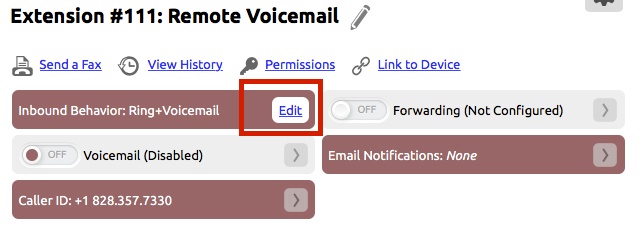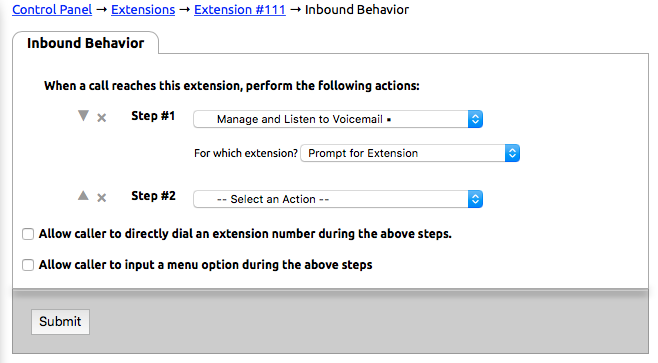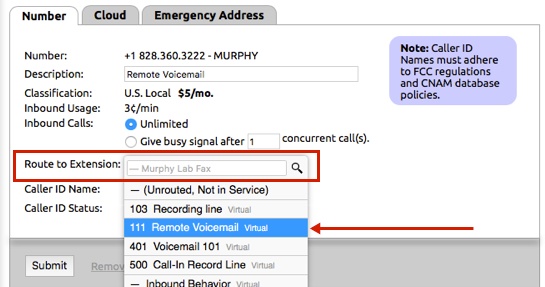To allow users to access voicemail left on their extension remotely, the account needs to be set up in one of the following ways.
Option 1: The account has a number specified for remote voicemail access.
Use this option to create and link a phone number to an extension menu that is dedicated only to allowing remote access to voicemail for staff.
- Create a virtual extension (Control Panel > Extensions > Add a New Extension > Add Virtual).
- Name the virtual extension and assign an extension number. (Note that assigning an extension number is optional in this setup option)
- Click the Edit button in the Inbound Behavior area.
- Set Step #1 in the drop down list to be Manage and Listen to Voicemail.
- Select Prompt Caller for Extension in the drop down menu for, For which Extension?
- Click Submit to save.
- Click Numbers on the left-hand side of the Control Panel
- Select the number from the list that will be used for remote voicemail access.
- In the drop down list next to Route to Extension: select the extension that was created for handling remote access.
- Click Submit to save.
Using Remote Voicemail - Option 1
- Dial the number that has been assigned to access the accounts remote voicemail menu.
- When prompted by the system enter the extension number of the voicemail box that will be accessed remotely + #
- Enter the PIN + # to access the voicemail for that extension.
Option 2: The number used to access voicemail remotely is shared with a published number that
...
reaches a menu.
Use this method to add remote access to voicemail to an already existing number that reaches a menu. NocTel recommends that you don't add the voicemail option to the menu audio.
- Locate the extension that controls the current menu you would like to add the remote voicemail access to and click to open its options.
- Click the Edit button in the Inbound Behavior area widget to open the options.
- In order for the inbound caller to be able to enter the extension number of the remote access extension, the inbound behavior must have a step that will allow the user to input data on the phone. An example of a setup that would allow for data entry is Play a Recording.
- Check the Allow caller to directly dial an extension number during the above steps listed below the action steps in the Inbound Behavior editing page.
Info title Alternative Option Check the Allow caller to input a menu option during the above steps. and do the following:
- From the list of dialing options selected one to use (0,1-9, #, or *)
- In the drop down list for the selected dialing option, change the action to Transfer to Extension.
- Select the correct extension in the drop down list next to Which Extension?
The caller will now be able to access the voicemail menu without dialing the remote voicemail's extension number
Click Submit. Locate the buttons section and select a button that is not currently in use. We don't recommend using star (*), pound (#), or 0 for this option as callers often push these to reach an operator. - Set the Button action in the drop-down list to be Manage and Listen to Voicemail.
- Select Prompt Caller for Extension in the drop-down menu for, For which Extension?
- Click Submit to save.
Using Remote Voicemail - Option
...
2
- Dial the number that has been assigned to access the accounts remote voicemail menu.
- When prompted by the system enter the extension number of the voicemail box that will be accessed remotely + #
- Enter the PIN + # to access the voicemail for that extension.
Using Remote Voicemail - Option 2
- Dial the number that has been assigned to access the accounts remote voicemail menu.
- Durning a step that allows input by the caller such as when the system plays a recording, either dial the extension number associated with the remote voicemail extension or dial the command (0,1-9, # or *) that dirctes the call to the remote voicemail extension.During the menu's audio press the button that is linked to the hidden voicemail access.
- When prompted by the system enter the extension number of the voicemail box that will be accessed remotely + #
- Enter the PIN + # to access the voicemail for that extension.