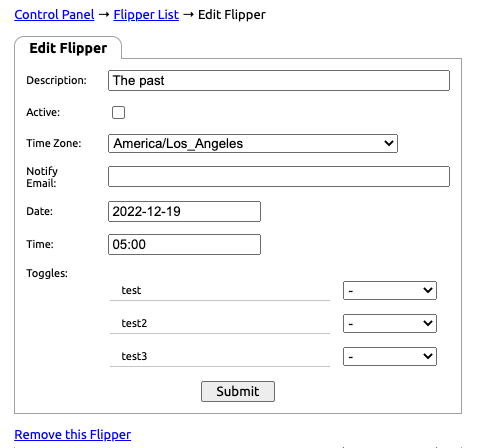...
- Click Account Preferences > Flipper Schedules
- Click the Create a new Flipper link.
- On the edit flipper page complete the following fields:
- Dash ( - ) : No Change
- Turn On: Set the toggle to On
- Turn Off: Set the toggle to Off
- Alternate: Set the toggle to the alternate state. If on, turn it off. If off turn it on.
- Description: Name the flipper.
- Active: Click the check box to set the flipper to active.
- Time Zone: Select from the drop-down list the correct time zone.
- Notify Email: If you would like to receive a notification when the Flipper Schedule is complete, enter a valid email address. Multiple addresses can be entered with comma separations (Ex email1@mail.com,email2@mailemail2@mail.com).
- Date: Enter the activation date for the flipper in the YEAR-MONTH-DAY notation (Ex. 2021-05-05).
- Time: Enter the activation time in a 24-hour format without seconds (Ex. 13:00 for 1 PM).
- Toggles: Use the drop-down next to each toggle to select an action:
- Click Submit, to save the scheduler.
...