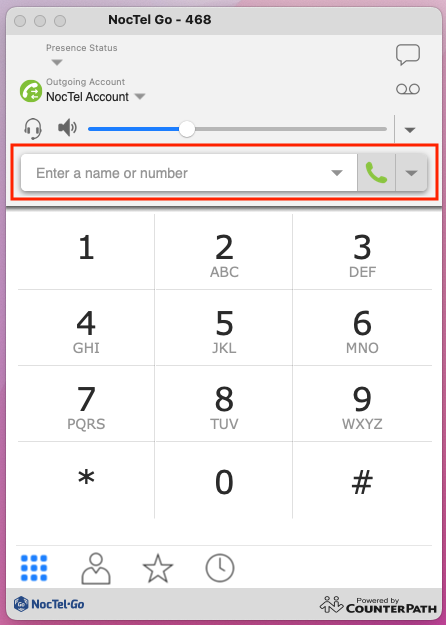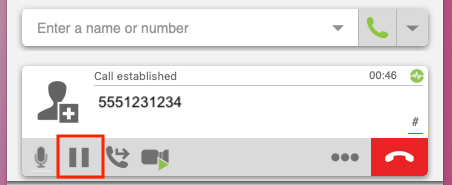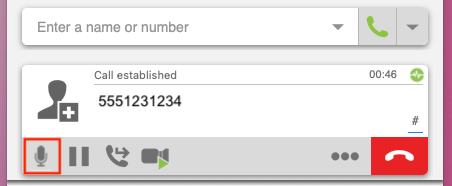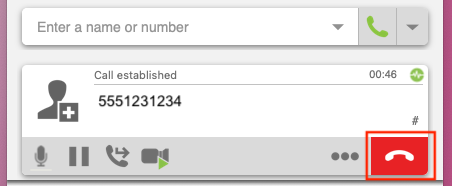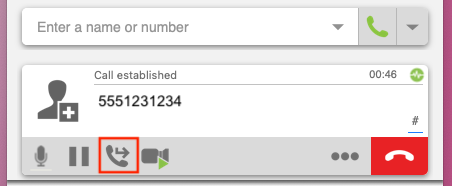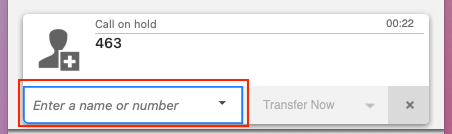A list of common functions For the Go2 Desktop App
Placing a Call:
- Enter the Telephone telephone number in the “Enter “Enter a name or number” number” field. Or use the dial pad.
- Click the green phone icon icon button next to the field.
Placing a Call on Hold:
- Click Click the gray pause pause button in the call options bar.
- Click again to return to the call.
Muting the Call:
- Click the gray microphone icon button icon button in the call options bar.
- Click again to unmute the call.
Ending a Call:
- Click the red phone icon to end the call.
Transferring a call:
- Click the gray transfer icon button in the the call options bar. The caller will be placed on hold.
In - Enter an account extension number in the new “endter “enter a name or number” text field enter an account extension number.
- Click the Transfer Now button to send the call to the selected extensions. Or
- OR -
click the down arrow button next to the Transfer now Now button and select “Call First” Call First. This will allow you to do an attendant transfer, so you can attended transfer and talk to the party before transferring the call. Click transfer now Transfer Now to complete the attended transfer.
Call History
- Clicking on the call history button (Clock) will show your recent call, the history is searchable and can be filtered (all,incoming calls, missed calls, etc) using the drop down box next to the search filed.
...