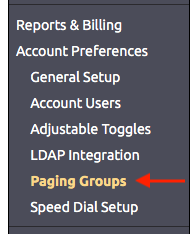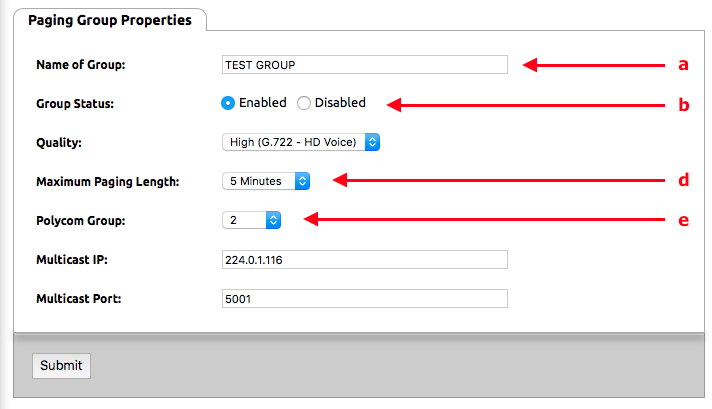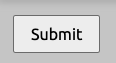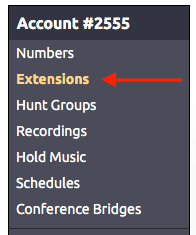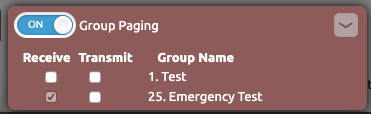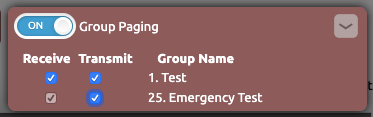Paging
Paging allows the user to make an announcement to phones in a predetermined group with one-way audio from the sending phone to all phones in the paging group.
...
- The paging group must be on the same VLAN.
- IGMP Snooping feature must be OFF on the switch.
- Multicast may be filtered on your network. Contact your network administrator to ensure it is allowed to traverse between different layer 2 networks. Layer 3 networks may require a multicast routing feature or license to be enabled. Contact your switch, router and firewall vendors for more information.
Configuring Paging in the NocTel control panel
- Log in to the NocTel Portal
- Click Account Preferences >> Paging Groups in the left-hand menu.
- On the Paging Groups page click “Create a New Paging Group”
- Complete the Paging Group Properties:
- Name of Group: Give the paging group a name (Smith Middle School, Proudicon Floor, etc). This will be displayed on all phones when making a page.
- Group Status:
- Enabled: The group is on and usable for paging
- Disable: the group is off and can't be used for paging
- Quality: Select between high and low quality. We recommend that you leave this on high quality for the best results.
- High: G.722 HD voice quality (recommended)
- Low: G.711 standard voice quality (available in the event you run into compatibility issues with older equipment)
- Maximum Paging Length: The maximum time a page can be broadcasted. Select from 1, 2, 5, 15, or 60 minutes (5 Minutes recommended for most use cases)(5 minutes is the default).
- Polycom Group: Select the Polycom paging group that will be used for this group. You can select from 24 groups. Once the group is created Polycom phone and Algo paging devices extensions are added to groups on each extension's options page.
NOTE: A paging group number must be assigned to the paging group! - Multicast IP: We recommend not changing this setting. In most use cases no change is required here unless you are doing advance routing changes. These should only be changed with the guidance of your network administrator.
- Multicast Port: We recommend not changing this setting. In most use cases no change is required here unless you are doing advance routing changes. These should only be changed with the guidance of your network administrator.
- Click Submit to save the paging group.
Adding an Extension to a Paging Group
Once a paging group has been enabled in the Account Preferences section of the control panel, you must set up each extension that will be part of the paging group.
- Click Extensions in the left-hand menu.
- Select an extension to add to a paging group.
- Locate the section titled Group Paging. (If you do not see this section click the gear icon to unhide the option.)
- Click > to expand the group paging section.
- In the expanded section, click Receive and/or Transmit next to the groups that the extension should be a part of. Receive means that this phone will receive pages for that group. Transmit means that the phone can initiate paging to that group.
NOTE: A paging group number must be assigned to the paging group! If the paging group number shows in the extension's options as 0 then a group number was not assigned. The paging group will appear selectable the receive or transmit options for but will not persist after leaving the page. Only paging groups with a valid number (1-25) will persist. - Click the ON/OFF toggle button at the top of the section to enable paging for the extension.
- Click outside the Group Paging section to save.
Using the Paging Feature
- Press the Paging soft key on the main screen.
- Select a paging group from the list and press the Page soft key.
- The page is now activated and you can speak.
- Press End Page to hang up.
Related articles
| Content by Label | ||||||||||||||||||
|---|---|---|---|---|---|---|---|---|---|---|---|---|---|---|---|---|---|---|
|
...