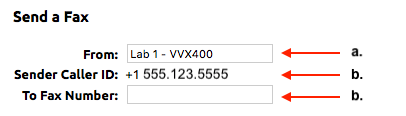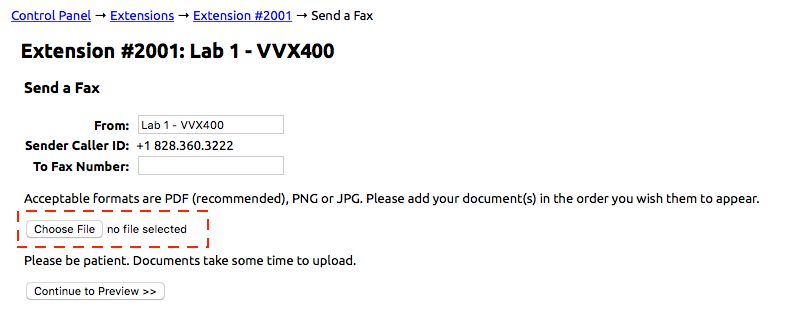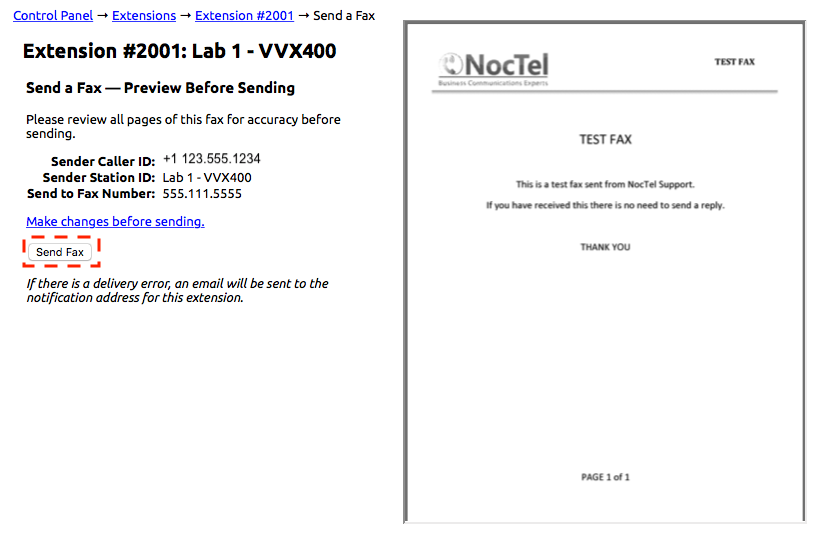NocTel, has made sending faxes a breeze. Just follow these simple steps and you’ll be sending faxes in no time!
- Login into your NocTel account, click on Extensions In the main menu on the left-hand side.
- From the extensions listed, select the extension from which you intend to send the fax from.
- On the Extension's Option Page, click Send a Fax located near the top of the page.
- You are now in the “Send a Fax” section. From here you will see a few options that allow you to customize your fax.
- From: This is the name to display to the recipient of the fax.
- Sender Caller ID: This number that will be shown to the recipient of the fax. (This can only be changed by selecting a different extension)
- To Fax Number: This is the number you intend to send the fax to. Enter the number you wish to send the fax to here.
- Next, you will need to add the document(s) that you wish to send as a fax. These can be PDF’s or images (only PNG and JPG files are accepted images). Click on “Choose a File”.
- You can add multiple documents by selecting “Add Another Document” to the right of file you just uploaded.
- Once you have selected all the documents you want to fax, you’ll need to select the “Continue to Preview” button to see what your fax will look like before it’s sent.
- This page allows you to double check all your fax settings before you send it off. To the right is a preview pane of your fax. If you notice a mistake, you can select “Make changes before sending” to return to the fax screen and make those changes.
- Finally, if everything looks the way you want it, just click “Send Fax”. An email will be sent indicating that your fax was sent successfully. If there is a delivery error, an email will also be sent to the notification address for your extension.