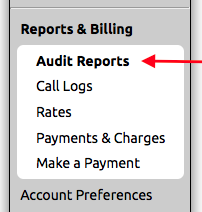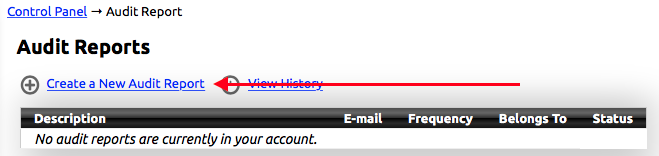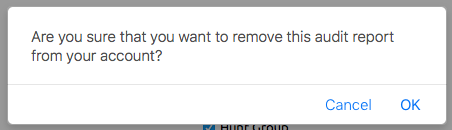The Audit Report section found under Reports & Billing in the user’s NocTel control panel allows the generation of reports on changes that are made within the account. Reports can be generated in different time scales and can include a tailored number of items to fit your needs that will be emailed to a desired address.
Step-by-step guide - Setting up an Audit Report.
- Log into the NocTel control Panel at noctel.com
- Click on Reports & Billing in the main menu on the left-hand side, to expand the selection.
- Click on Audit Reports in the expanded section.
- Click on the link Create a New Audit Report.
- On the following page enter the following information:
- Name of Report: Give the report a name that describes it.
- Destination Email: enter the address that the report should be sent to.
- Report Status: by default, this is enabled on creating the audit report. Once the report is created you can edit the report to change this setting if the report needs to be turned off for a period of time
- Report Frequency: This controls how often the audit report is sent. select between instant, hourly, daily, weekly, or monthly. Instant will generate a report within a minute of changes. Instant can be a noisy option, so we would recommend hourly or daily for most uses.
- Include in Report: Check the boxes next to the items that should be included in the report. Options include:
- Account
- Audit
- Extension
- Hold Mix
- Hunt Group
- Number
- Recording
- Schedule
- User
- Clink Submit. The report will now be created and an initial report with the past 7 days of activity to be sent to the indicated email. If a recurring report was selected, future reports will cover the time from the last report was sent.
Making Changes to an Existing Audit Report
Once an audit report is created it will appear in the list on the audit report main page. Clicking on a report will open the Audit Report Properties page which can then be edited. Click Submit to save the changes to the report.
Step-by-step guide - Deleting an Audit Report
To Delete an Audit Report:
- Log into the NocTel control Panel at noctel.com
- Click on Reports & Billing in the main menu on the left-hand side, to expand the selection.
- Click on Audit Reports in the expanded section.
- Click on the report in the list that will be deleted.
- Click on the link “Remove this audit report” at the bottom of the page.
- Click OK in the dialog box to confirm the deletion.
Printable version - Using Audit Reports .pdf
Related articles