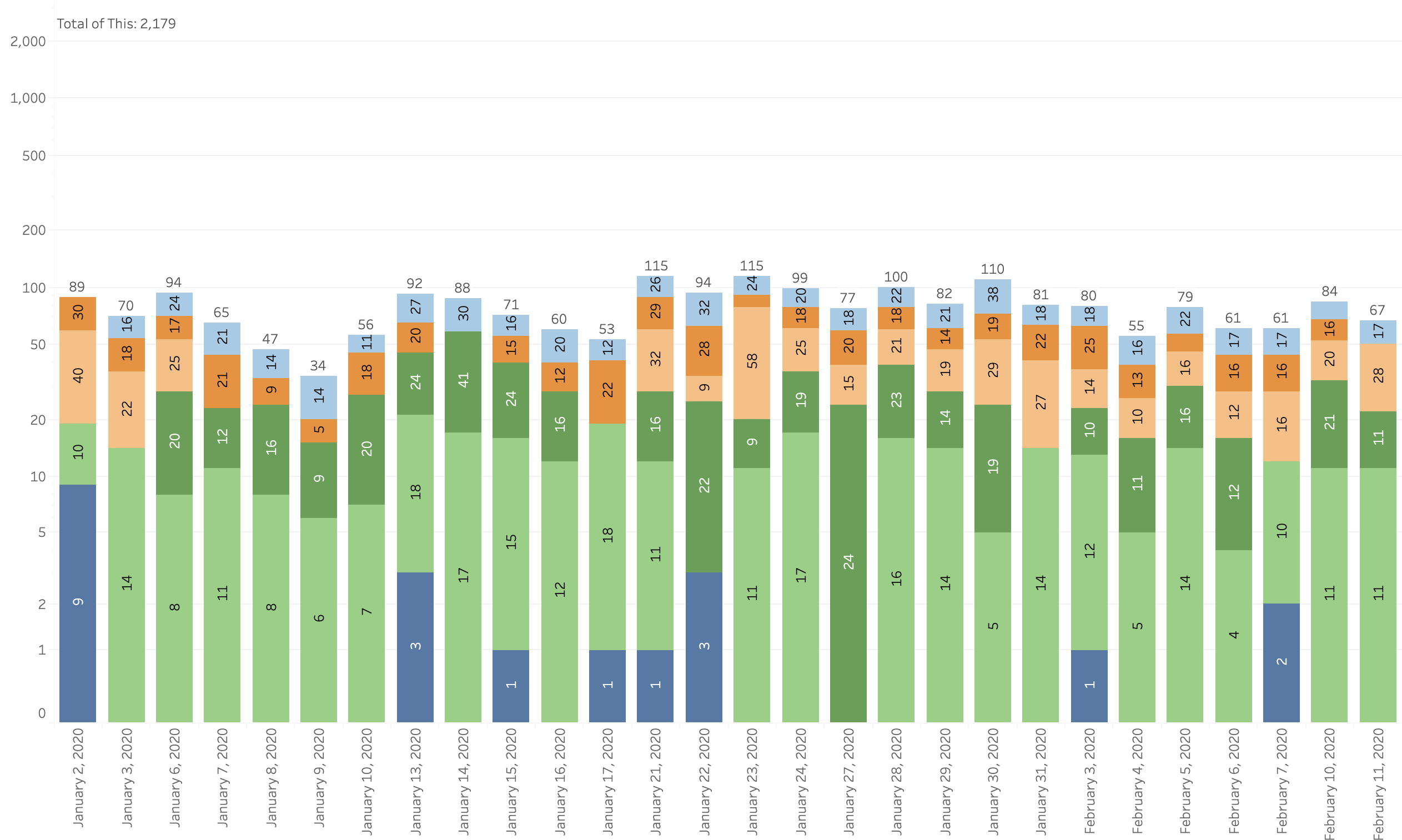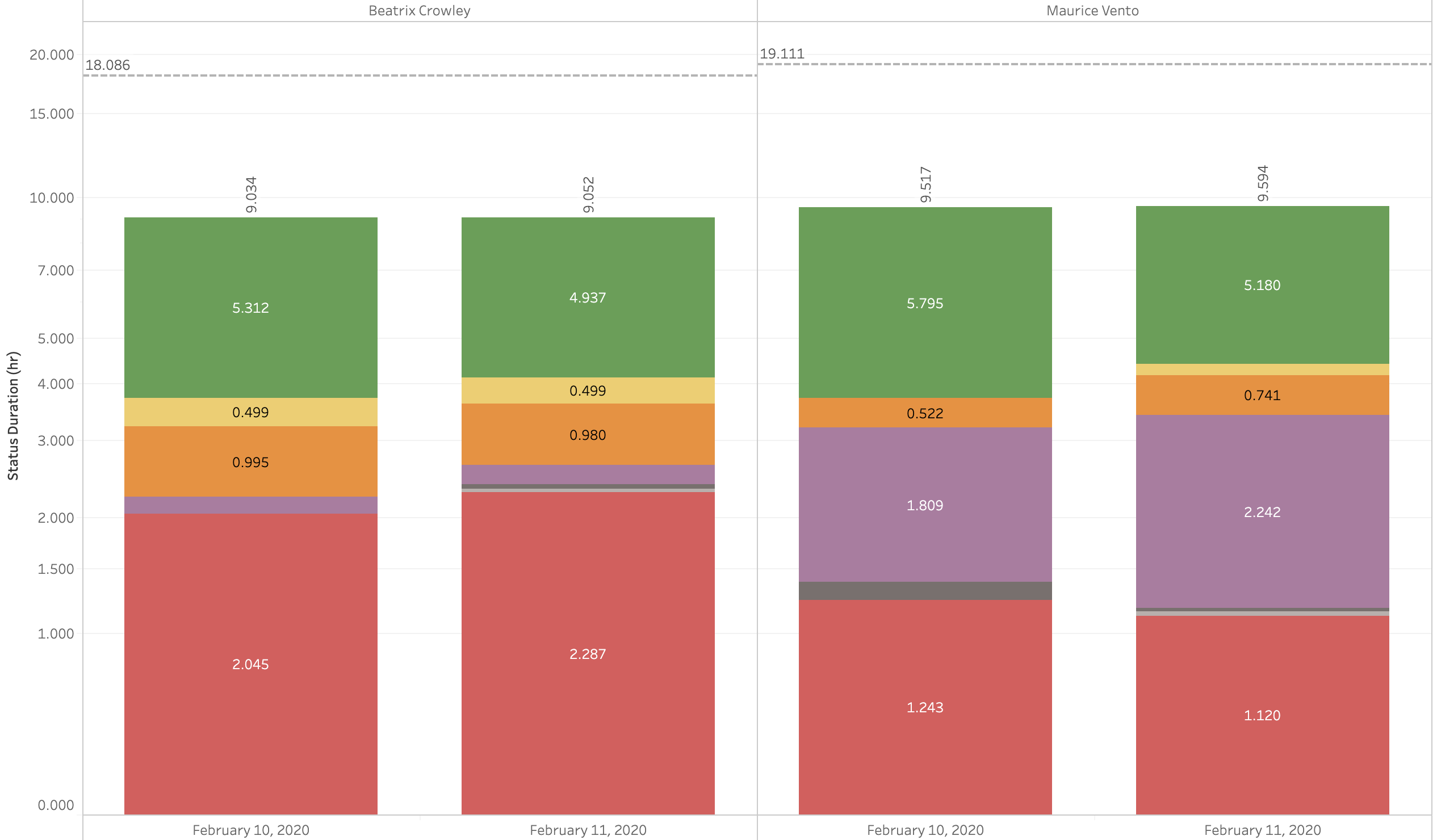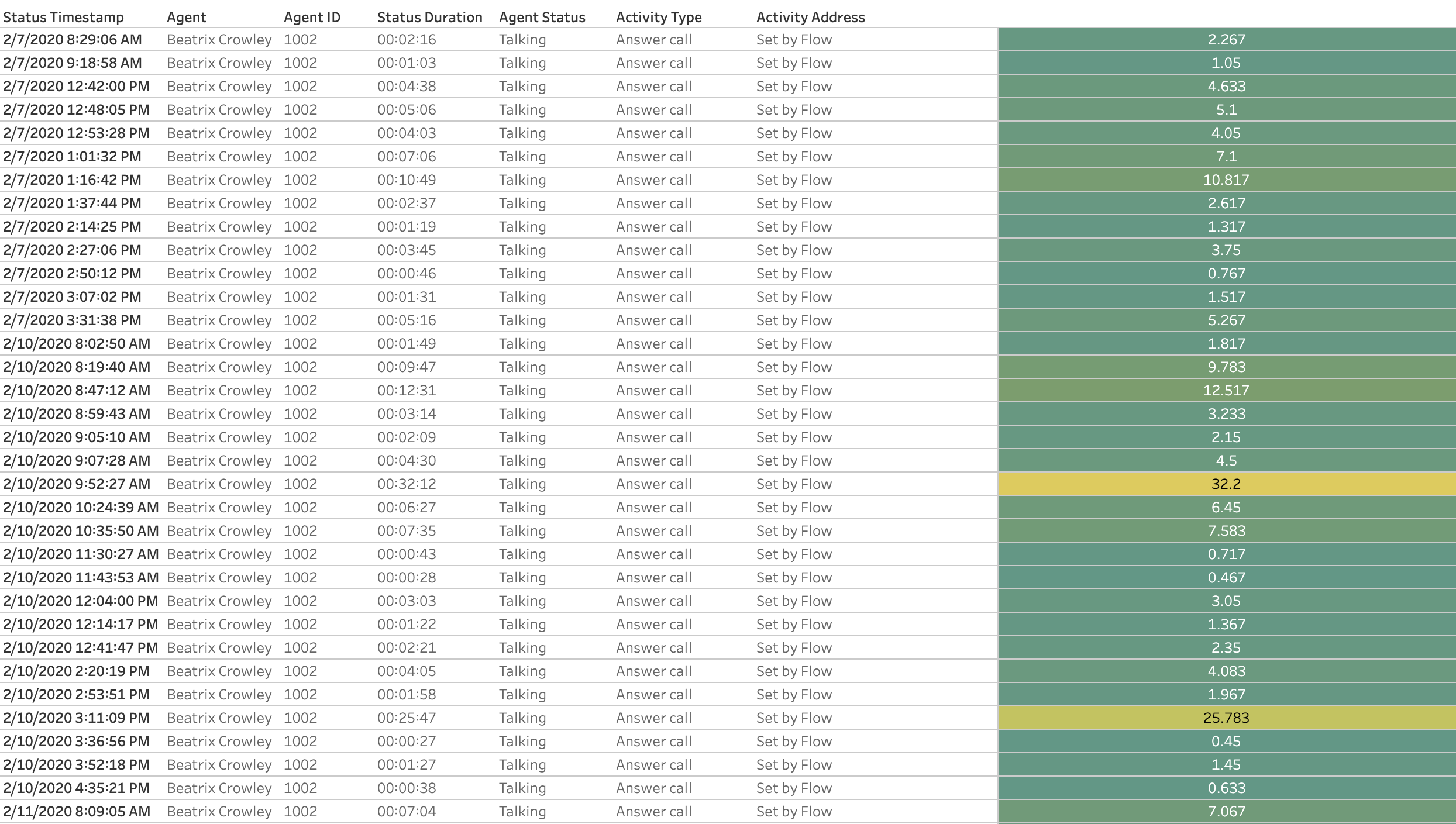The reporting provided standard with NocTel Insight for NocTel Flow constitute the most common KPIs and metrics NocTel natively tracks. Please be aware the definitions used for NocTel Flow metrics and KPIs may differ from other vendors.
Please that unless otherwise noted, each report has both an explicit date range and relative date range counterpart.
Agent Focused Reporting
Agent Calls
Renders calls taken by the pertinent selected Agent(s) over the specified date interval as a stacked bar chart or tabular format. Hovering over any segment of the individual bars (date grouping) will provide stats relative to that single Agent and the date grouping in the bar chart counterpart. The tabular format forms a hierarchy of Agent=>Queue=>Date Grouping. To summarize the agent calls, it is recommended to simply adjust the date interval Zoom Level until there is one row per agent:queue:date grouping.
The calls plotted only factor in calls Agents have answered or placed and do not represent calls the agent was offered but missed.
Status Activity
Renders status change activity occurring in Agents as a stacked bar chart. Depending on zoom level, each Agent may render a single bar or multiple bars to accommodate the date grouping. For example, if an agent has 5 consecutive days' worth of data, setting the date grouping zoom level to be "by week" will generally result in a single bar rendered with all of that agent's status activity data included. Changing the zoom level here to "by day" will produce five separate bars - one for each day containing only that day's worth of data.
For each Agent selected to report on, a total calculation of hours of presence for the statuses selected while be rendered. This is useful when you are viewing a larger date interval and want to see individual subgroupings' values (e.g.: pulling 2 weeks' worth of data broken out by day for 14 separate plots), but don't want to do the math by hand or adjust zoom level to see the total for that entire date interval.
Agents who neglect to go Offline at the end of their shift may cause erratic data to be rendered. For example, an agent who finishes their shift on a Friday and does not return to duty until the following Monday leaves themselves in an Available status. This Available status would be ongoing until the following morning (48+ hours) when they return to duty and take a call from queue. Flow's backend makes no assumptions about agent status durations and will not log status changes until a new status change "closes out" the current status.
Therefore, agents who do not manage their statuses properly as well as supervisors who do not recognize or correct this behavior, may result in some report renderings showing excessively long status durations. NocTel will not correct these errors as it is your responsibility to manage Agents and their presence.
Status Inspection
Whereas the Status Activity reporting above summarizes Agents' presence in Flow, Status Inspection reports provide a means of viewing individual status changes relative to the pertinent Agent(s) and Flow Status(es). These reports are commonly used to identify pattern bad behavior such as agents who may be transferring callers rather than addressing them (e.g.: very short Talking status durations), Agents who are not attentive and are missing calls offered to them (e.g.: Redirect statuses with long durations indicating the Agents themselves are not aware they missed a call), and Agents taking longer than standard Break or Lunches; to name a few examples.
The Status Durations are heat mapped to visually give an idea of whether or not particular instances are on one extreme or the other. This heat mapping is most effective when doing focused exploration on a particular Agent and a particular status.
Redirects (Count)
Redirect Details
Talk Time
Queue Assignment
A singular report which lists each pertinent Agent and which Queue(s) they are assigned to. This report will help identify gaps where an Agent may be assigned to a Queue which requires a Skill the Agent does not have to evoke correction by either removing the Agent from the Queue or setting the Agent with a Skill that was erroneously not set by a Supervisor.
The Skill Delta refers to how much of a gap exists between the Agent's Skill Level and what the corresponding Queue ideally requires. The optimal Skill Delta is zero indicating the Agent's Skill Level and Queue required Skill Level are an exact match. This plays a factor in best utilizing Agents relative to the variety of calls a given Queue may receive. A Queue that handles high technicality issues from callers should avoid having Agents assigned to the Queue who have a much lower than ideal Skill Level. Assigning less skilled Agents to such a Queue could result in poorer quality of support as well as much longer call times to assist.
Agent Performance
Call Volume (numerous)
Call Transfers
Raw Calls (to Flow)