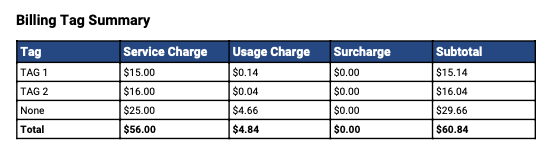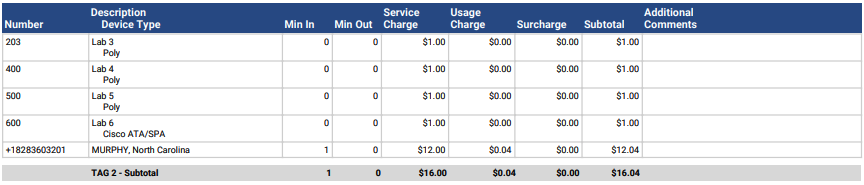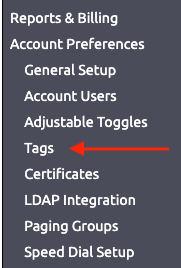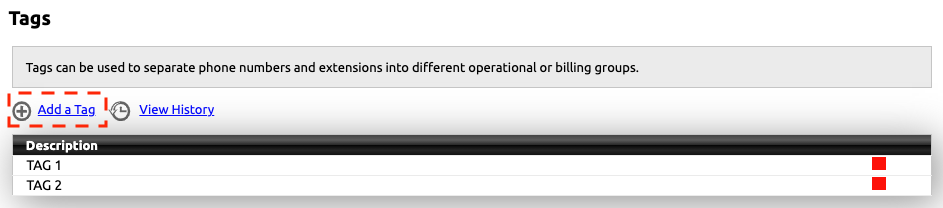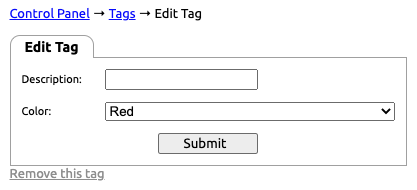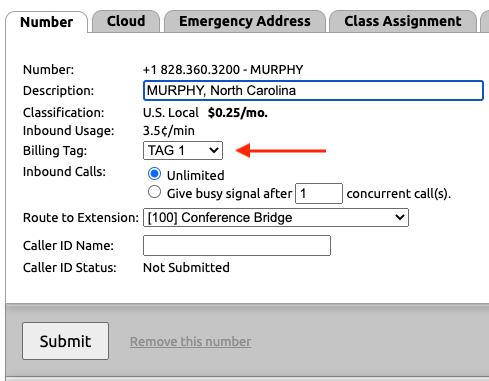What are Billing Tags?
Billing tags are a new feature recently added to the NocTel web portal. Billing tags allow account administrators to assign one Tag to each entity (phone number or extension) in their account from a list of pre-made, user-defined tags. Billing Tags work in conjunction with NocTel's new invoices, allowing for invoiced items to be grouped by the assigned Tags.
Example of Billing Tag Summary in new invoices:
Example of Tag break down in new invoices:
Should I use Billing Tags?
Billing Tags are great for larger accounts that want their invoices broken up by department or campus. They work well for school districts that need billing broken down via campus, school system, or other breakdowns. Billing Tags are open for use in all accounts.
How Do I Use Billing Tags in my account?
To assign billing tags to entities, you first need to create a list of billing tags for the account, then assign them to an entity.
Creating a Master Billing Tag List:
- Navigate to Account Preference > Tags
- Click Add a Tag"
- Enter a Description. This is your Tag's name. (We recommend that you keep it simple)
- Optional: you can assign a color block to the class to help distingue it in the interface list. The color feature will be used more in future portal updates.
- Click Submit to save.
Assigning Billing Tags to a Number:
- Navigate to a number's option page.
- On the Number tab use the drop-down list for Billing Tag to select a tag.
- Click Submit to save.
Assigning Billing Tags to an Extension:
- Navigate to an extension's option page
- Click the arrow (>) in the Tag widget to expand the option.
- Use the Billing Tag drop-down list to select a tag. The selection is saved automatically. Click outside the widget to close it.
Can I Bulk Set Billing Tags?
Currently, there is no way to bulk add Billing Tags to entities. The NocTel development team does have this on our list of recommended features.
Related articles