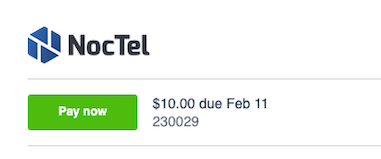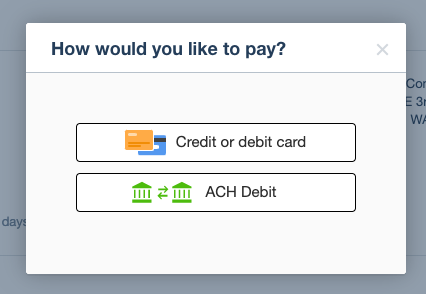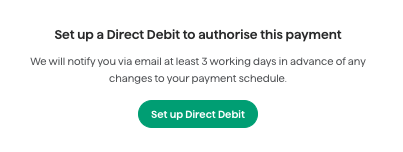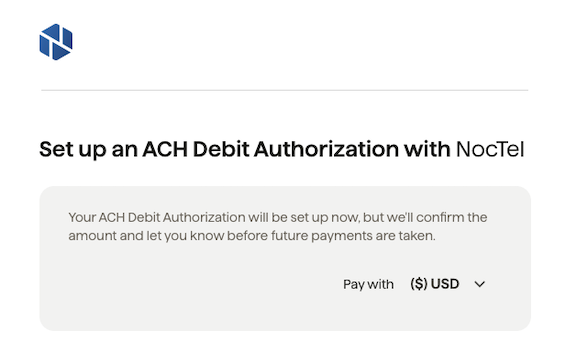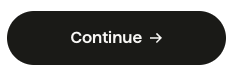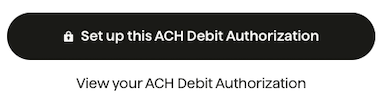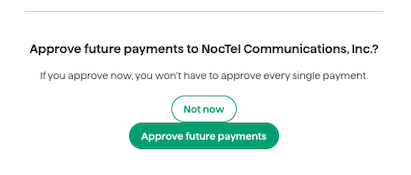You can pay your bill a few different ways: You can pay electronically from the link in the invoice or you can pay by check. Paying electronically, you have two options: Credit or Debit Card or ACH Debit. - Credit or Debit allows you to pay with either a credit or debit card. This option includes a transaction fee.
- ACH Debit allows you to pay directly through a checking account and has the added option of monthly auto-pay. There is no fee for ACH debit.
If paying by check, please remit to: NocTel Communications Inc
3242 NE 3rd Ave #230
Camas, WA 98607 And please include your account number in the memo. |