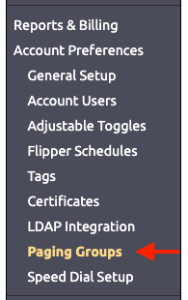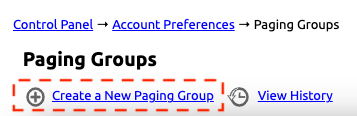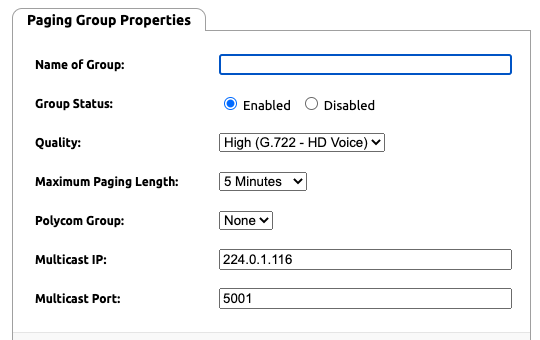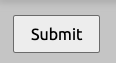Your first step in using paging via Noctel Polycom and Alog device is to create a paging group in the NocTel portal.
Step-by-step guide
- In the NocTel Portal click Account Preferences >> Paging Group.
- Click the blue link "Create a New Paging Group."
- Complete the Paging Group Properties:
- Name of Group: Give the paging group a name (Smith Middle School, Proudicon Floor, etc).
- Group Status:
- Enabled: The group is on and usable for paging
- Disable: the group is off and can't be used for paging
- Quality:
- High: G.722 HD voice quality (recommended)
- Low: G.711 standard voice quality
- Maximum Paging Length: The maximum time a page can be broadcasted. Select from 1, 2, 5, 15, or 60 minutes (5 Minutes recommended for most use cases)
- Polycom Group: Select the Polycom paging group that will be used for this paging group. You can select from 24 groups. Once the group is created Polycom phone and Algo paging devices extensions are added to groups on each extension's options page.
- Multicast IP: In most use cases no change is required here unless you are doing advance routing changes. These should only be changed with the guidance of your network administrator.
- Multicast Port: In most use cases no change is required here unless you are doing advance routing changes. These should only be changed with the guidance of your network administrator.
- Click Submit to save the paging group.
With the group now saved, extensions can be added to the group for paging.
Editing Paging Groups
To edit an existing paging group click Account Preferences >> Paging Group. Click on one of the paging groups listed on the page to open its property page and make changes.
Related articles