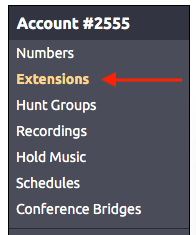Use this guide to add a Yealink W76P wireless phone and provision it for you with NocTel
Add a New Yealink Extension
- From the control panel, click on Extensions.
- Then click on the Add a New Extension link.
- The following screen will present a selection of extension types. Locate the Yealink IP phone and click Add Device.
- .On the device's options page, click the pencil icon to give the extension a Number and Name. Click Save to save the changes :
- Click the arrow (>) in the Preferences for SIP Device. Enter the device MAC from the base unit in the MAC field and press associate
Provision the Yealink
- Connect the Yealink base to power and an active network connection.
- On the handset press: Ok (center arrow pad) > Status > Base. Scroll down and note the IPv4 address.
- In a browser navigate to the IP address.
- Login with the default Username (admin) and default Password (admin)
- Set a new admin password by clicking on the link at the top of the page in the Warning popup. We recommend 8675309 to correspond with other NocTel device passwords.
- Login again.
- Navigate to Account > Register.
- Set the Line Active to enabled.
- On the Register page, enter the following information in the corresponding fields from the extension's option page:
- Display Name: Yealink extension number
- Register Name: SIP User ID
- Username: SIP User ID
- Password: SIP Password
- Server Host: SIP Host
- Click Confirm.
Related articles