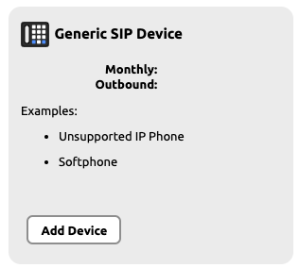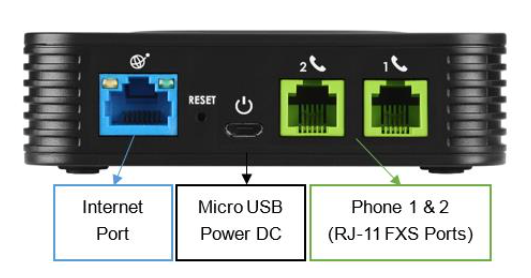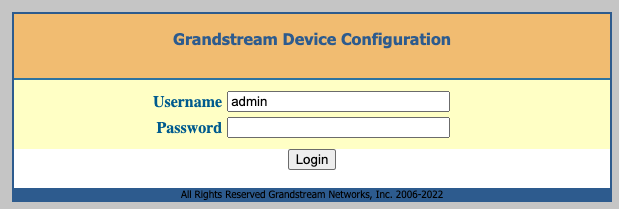The Grandstream HT802 is an analog telephone adaptor (ATA) with 2 Foreign Exchange Subscriber (FXS) ports for connecting an analog phone to your NocTel Talk Host VoIP system.
Add a Generic SIP extension.
- In the NocTel portal, click Extensions > Add a new Extension.
- Select the Generic SIP options and click add device.
- On the new extension’s options page, give the device a name and extension number by clicking the pencil icon. Click save.
- Click the > in the Preference for SIP Device and enter the device’s MAC address in the field.
- Click associate to save the MAC address.
Finding the Grandstream HT802’s IP address
- Connect the ATA to power using the included Micro USB power adaptor.
- Connect the ATA to an active network connection in the blue Internet port.
- Connect an analog phone to Phone 1 port.
- On the connected phone, dial ***
- When prompted for a menu option, dial 02. Take note of the IP address provided
Accessing the ATA’s web interface and manual provisioning
- Navigate to the IP address for the ATA.
- Login using username: admin and password: admin
- Click the FXS Port 1 tap at the top of the page. Set the following parameters:
- Account Active: Yes
- Primary SIP Server: use the SIP Host list at the bottom of the ATA’s extensions page under “How to configure your generic SIP device.”
- Prefer Primary SIP Server: No
- SIP User ID: use the SIP User ID list at the bottom of the ATA’s extensions page under “How to configure your generic SIP device.”
- Authentication ID: use the SIP User ID list at the bottom of the ATA’s extensions page under “How to configure your generic SIP device.”
- Authentication Password: use the SIP Password list at the bottom of the ATA’s extensions page under “How to configure your generic SIP device.”
- Press Apply at the bottom of the page to save the configuration. The device will take a few minutes to reboot and then will appear online in the NocTel portal. You can not make and receive calls.
Related articles