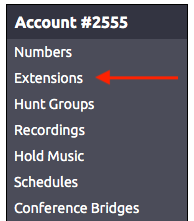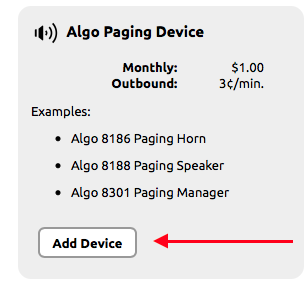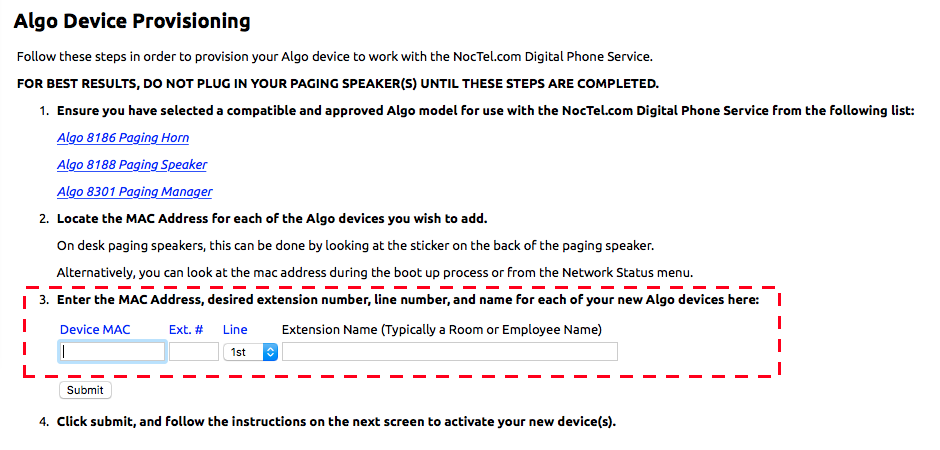Algo paging devices can be integrated into a NocTel account to work with the paging feature on Polycom desk phones or as stand alone devices. Follow the steps in this guide to add a new Algo device as an extension and provision it. This guide can be used for the following Algo devices :
- 8036 Multimedia Intercom
- 8039 Video Mullion Intercom
- 8180 Audio Alerter
- 8186 Paging Horn
- 8188 Ceiling Speaker
- 8189 Surface Mount Speaker
- 8190 Clock - Speaker
- 8190S Clock - Speaker - Visual Alerter
- 8201 Door Phone - Intercom
- 8203 Door Phone - Intercom (Vandal-proof)
- 8301 Paging Controller
- 8373 Zone Controller
- 8410 Display Speaker
- 8420 Dual-sided Display Speaker
Adding an Algo Device:
- Log in to the NocTel Control Panel.
- Click “Extensions” on the left-hand menu.
- Click the “Add a New Extension” link at the top of the Extensions page.
- From the list of devices locate the “Algo Paging Device” and click “Add Device”
- On the Algo Device Provisioning page read through the steps and ensure that the device you are adding is on the approved list.
- In step 3 enter the device’s MAC Address, give the device an extension number, and name the device.
- Follow the steps on the next page to provision the Algo device.
- Click Submit.
Algo Device Provisioning:
If you are adding a device that has already been configured for NocTel, including most devices purchased from us, simply plug it in and it should pick up its new configuration. The device may reboot two or three times during this process to update its firmware.
If your device does not simply power up and work:
- Log into your Algo device's web interface (the default password is algo).
- Navigate to Advanced Settings --> Provisioning page.
- Set the Server Method to Static. Enter noctel.com for the server. Select the HTTPS download method.
- Click the Save button at the bottom of the page.
- Click the Reboot button to reboot your device.
The speaker will reboot, connect to NocTel.com to receive it's configuration, upgrade if necessary, and then be operational within a matter of 2-3 minutes.
Related articles