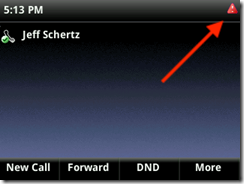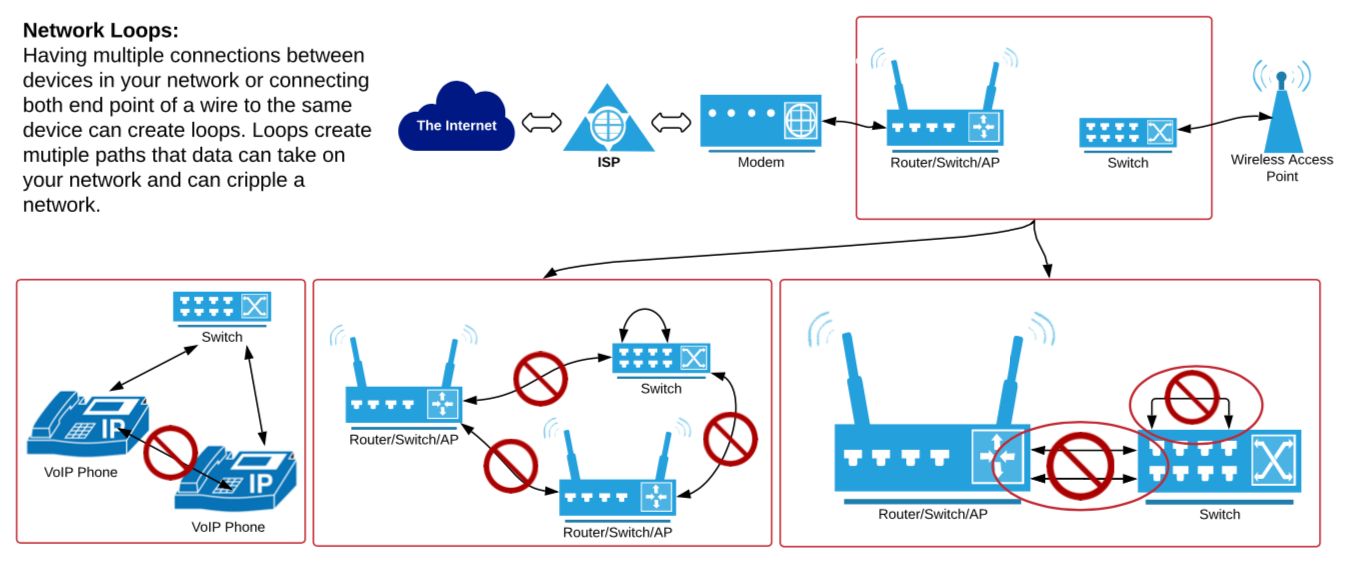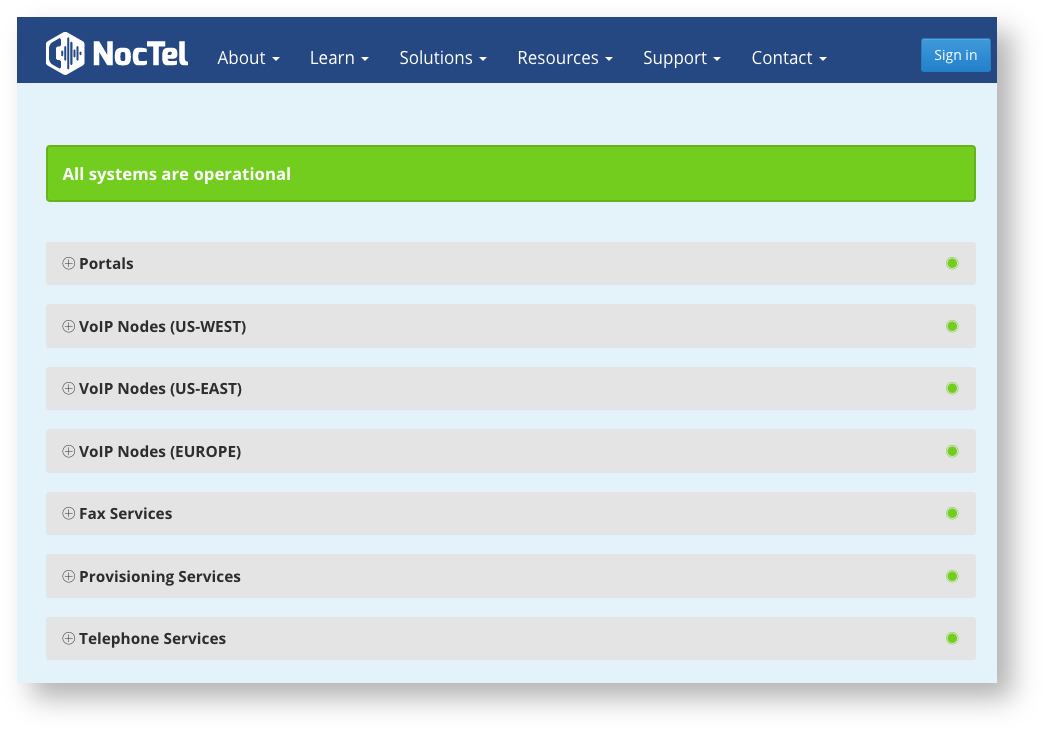Overview
A troubleshooting guide of what to do when one or more of your NocTel VoIP phones is not working. This guide covers some basic items users should check when they have one of the following issues:
- The phone appears offline in the NocTel Control Panel.
- The phone shows “Line Unregistered” or “URL Calling Disabled” or “Time and Date out of Sync.”
- The phone shows a red triangle with an exclamation point (!) or an (X) over the extension number.
- The phone has a dial tone but cannot make calls.
- The phone can’t receive calls.
All of the above can be signs that something between the phone on your local network and NocTel is causing a communication issue. In this guide, we will go over some troubleshooting tips that can help you pinpoint the issue and work to correct it.
This guide is made to help users with limited knowledge of networks but can be helpful for any knowledge level of users. While NocTel provides this guide to help troubleshoot common networking problems VoIP users face, we highly recommend no matter how small your business is that you have your network installed and managed by someone skilled in networking and network administration.
Support Scope and Limitations
Please note that NocTel’s Technical Support department does not provide customer network support. Internal network support and upkeep is the responsibility of the customer and not covered under NocTel’s Service Level Agreement. If NocTel identifies the root cause of an issue is related to a client’s internal network, those issues must be addressed by the client’s internal IT or Network administrative staff.
First Glance Checklist
Before seeking NocTel Support's assistance with a handset in an inoperable state, please perform the following actions to the best of your ability and knowledge:
- Does the phone power on?
- Check your Internet connection
- Reboot your phone and network equipment
- Check phone cables to make sure they are properly connected to the switch and not damaged
- Have a certified professional check your network equipment for any issues
- Check the NocTel Status page for outage notices
Each of these steps will be covered in more depth below.
A Brief but Important Word from Your Friendly IT Person!
---REBOOT! ---
---REBOOT!---
---REBOOT!---
Does that count as 3 words? Technology and electronics have a pretty solid reputation of being reliable and generally self-correcting when undesirable events occur. Sometimes self-correction doesn't always work and you're left with a device that appears to be operating normally from the outside, but in practice is not. When this occurs the simplest course of action to try to correct is to just reboot the device.
Rebooting the affected equipment is always a good place to start. With VoIP phones and devices, you may need to reboot the device and the router. If you are a small business with an entry-level business or consumer grade router, rebooting your router is a good step if a reboot of the phone/device didn’t correct the issue. Larger organizations may need to consult their network staff to inquire about any recent changes or service interruptions on the corporate network.
Another common occurrence is when asked by an IT person to reboot a device, the end user will not actually reboot the device. Sometimes they may not know how or what the device is (router, switch, modem), in those cases ask, we are here to help. (My grandmother would always just turn off the computer screen, that is not rebooting!). And yes, in most cases you should wait about 10-15 seconds before plugging it back in or turning it back on, this gives time to make sure all the capacitors (tiny batteries) in the device are depleted.
With networking issues, users are sometimes under the assumption “well my Internet connection is working why do I need to reboot my router.” Routers (also often called firewalls) are your gatekeepers to the Internet, they connect your local network with the larger one your ISP is connected to. They also control the road map and direct traffic. Rebooting it will clear out any weird things that may be happening in the active memory and shall allow it to update that “road map” so that devices connected to your router know how to get out of your local network and access the wider web. So, if an IT person asks you to reboot a piece of equipment, even if you have already done so or think it is pointless, please do as they ask and reboot the equipment there is a good chance it will fix your issue.
I will leave you with this important IT tip: remember to always KISS: Keep It Simple Sweetie. Now back to your regularly scheduled guide.
STEP 1: Does the device power on?
If your device is not powering on there are a few items you should check. Firstly, make sure that a VoIP phone is connected correctly if using Power over Ethernet (PoE) to supply power. Most VoIP phone models have a network and a passthrough port for connecting a PC please use our guide to make sure the device is connected to the right port.
When using PoE, the cable also needs to be connected to a switch that supports PoE and the connecting cable needs to be in a PoE port on the switch, with no breaks (other devices or switches) between the PoE Switch and the phone. Keep in mind that sometimes the path between the VoIP device and the switch passes through patch panels or wall jacks.
If the phone is connected correctly to a PoE switch but still not powering on, try connecting the phone to another PoE port on the switch. If no devices connected to the PoE switch are powering on, the jack, patch panel, jumper, and switch will need to be checked that it is functioning properly and can provide enough power for all devices connected to it.
Seeing the display panel and buttons on the handset light up are not sufficient to qualify that the handset has powered on fully. Pay special attention to see if the handset is simply cycling repeatedly through its startup menus and boot steps or if the handset actually displays the button options on the screen.
STEP 2: Check the Internet Connection!
Unlike standard phone services NocTel is a Hosted VoIP service that you connect to over the Internet. Internet access is supplied by an Internet Service Provider (ISP) to your office over a fiber, cable, or DSL connection. If your connection with your ISP is not functioning properly, then your VoIP services cannot work.
If your phone was working fine before checking your Internet connection on a wired workstation is the first item to test. Use an Internet browser to check if you can reach a site like Google and can complete a search. If you have no web access, the issue may be with your ISP or ISP equipment. In this case, you will need to contact your ISP for assistance first to restore your connection.
A Few Notes:
- Check your connection on multiple connections and not just ones connected via Wi-Fi.
- If you can connect to the web check your download and upload speeds to ensure you aren’t seeing a drop in your connection. NocTel recommends a connection speed of at least 50Mbps for both download and upload. Speedtest.net is a good site to test your connection speed. Try testing your speed with a few different servers.
- Lower Latency or PING time is better, if you result are over 100ms on a cabled connection contact your ISP. High latency can be caused by excessive utilization or network problems and can result in audio issues.
STEP 3: Cables
Is your phone connected correctly? Are your cables damaged? Are they in high traffic areas where they are walked or rolled over by office chairs? Has anything become disconnected?
A: Connected Correctly?
If you are setting up a desk phone for the first time, or have recently moved the devices, check you have connected it correctly. Ensure that your phone is connected in the network port on the back of the device and not the passthrough ethernet port for a workstation/PC.
We have a guide on how the phone should be connected, and if you are using a PoE injector use this guide to check you have correctly connected it.
Also, ensure that the cables are connected firmly and that they have not become disconnected or are missing the tab that secures the cable into the jack.
B: Damaged or Bad Cables?
Check for visible damage on the cables, make sure the wire casing and terminated ends are not damaged. Any damaged cables should be replaced.
Sometimes damage to cables may not be visible so it’s always good to test the phone on a cable and connection you know to be working. If you have other phones working in the office, move the device that is having the issue and connect it to the same port and same cable that the working phone was connected too. Let the device boot and see if the phone is working correctly. If so you made need to replace the cable used at the devices normal location or have a network admin check the port.
If using another workstation connection isn’t possible we recommend having a network or IT team member test the device with a new cable at a working connection on a PoE switch.
Also consider tracing a suspect cable across its entire length. It may very well be the cable isn't damaged or faulty - someone may have actually unplugged it from the other end without your knowledge.
STEP 4: Local Network Issues
Every network is setup is different, so it’s difficult at times for the NocTel Support Team to help diagnose and correct issues that may be causing problems with your VoIP service from remote. In cases where there may be a local network issue, it is very important that you engage your internal IT or networking administration team to help pinpoint the problem. Below are a few general items that you or your network team may want to check:
A: Any recent changes or new equipment added to the network?
If any recent changes have been made to the network and the issue with your device started around the change this is a good indication that the changes affected your local network in a negative or unexpected way. Also, if the issue started after adding a new device to the network such as a switch or Wi-Fi access point, the device could have been connected incorrectly or not configured correctly. It could also be affected by a surge in users, such as at the beginning of a new school year when the network is not adequate to handle the traffic.
B: Checking Phone for Valid IP address
For a VoIP phone to function, it needs a valid IP address. An IP address is assigned to a device by the router usually via a protocol called DHCP. The phone should have an IP address in the same range as other devices in your private network.
Private network Address:
- 192.168.0.0 to 192.168.255.255 (most common)
- 172.16.0.0 to 172.31.255.255
- 10.0.0.0 to 10.255.255.255
To check the IP address on a Polycom VVX model Press and hold 1, 4 and 7 to display the Phone Details page. The Phone Details page includes the IP address, BootSrv Type (Boot Server Type), MAC, VLAN ID, Boot Server, and Version.
If your device does not have a Valid IP or no IP address at all, you will need to check the device's connection to the router. Make sure that the PoE switch is connected correctly to the router and the that DHCP is turned on.
While viewing the Phones Detail page, check that the BootSrv Type and Boot Server match the following:
- BootSrv Type: HTTPS
- Boot Server: noctel.com
If these do not match, then the phone has not been correctly provisioned to work with Noctel. Please view our guide on Provisioning a Polycom Phone to correct this.
Note on VLANs
VLANs are partitions created on a network to provide different functional and security requirements without the need for more physical equipment. They often group devices that communicated with each other most frequently. If your network is set up to use VLANs make sure that the Phone Details page shows the correct VLAN for the phone. Contact your network administrator to see if your network is set up to use VLANs.
C: Is the network affected by a double NAT issue?
Double NAT occurs when there is more than one router on a network providing Network Address Translations (NAT). Double NAT may not affect your normal web browsing, but it can cause intermittent issues with VoIP including:
- One-way audio
- Dropping registration periodically on phones
- Transfers not completing successfully
- Putting callers on hold disconnects a call unexpectedly
- Error messages when dialing
- Hunt groups not working properly
- Calls dropping or not completing
Double NAT often happens when your ISP provided equipment is acting as a router and proving NAT and a second router device is installed behind it. Another common double NAT occurrence happens when users add Wi-Fi access to their network. Most consumer networking devices are combo devices, part router, switch, and Wi-Fi access point; when adding these to your network in addition to a router already in place, it is important that the device is configured in what is commonly known as “bridge mode”. This configuration disables the NAT feature of the device and allows the main router to function as the DHCP server without an IP address conflict, eliminating Double NAT.
Checking for Double NAT
NAT or Network Address Translation involves re-writing the source and destination address of IP packets as they pass through a router. NAT allows multiple devices on a private network (like in your home or office) to access the Internet using a single public IP address (provided by your ISP). To check your network for Double NAT you need to know a little about public and private IP address.
Private address: Address used for your internal home or office network fall in one of the following ranges:
- 192.168.0.0 to 192.168.255.255 (most common)
- 172.16.0.0 to 172.31.255.255
- 10.0.0.0 to 10.255.255.255
Public address: This is the address given to your router by your ISP. It is a unique address that differentiates devices connected to the Internet. It’s like a digital home address so when you request data, it can be delivered to you correctly.
Using Traceroute to check for Double NAT on a Window device:
- Open “Command Prompt” on a device connected to your network. Click on the Start menu, type “cmd” and hit enter (Window 7 and up)
- Type “tracert 8.8.8.8” this will allow you to see the route to Google’s DNS Server
- If you see two private IP address in the first two entries then double NAT is likely taking place.
Using Traceroute to check for Double NAT on a Mac:
- Launch spotlight by pressing COMMAND + SPACE. Search for and launch Network Utility.
- Select the Traceroute tab.
- Enter 8.8.8.8 and click Trace.
- If you see two private IP addresses in the first two entries then double NAT is likely taking place.
D: Is SIP ALG disabled on your router
Consumer router may implement a feature known as SIP ALG (SIP Application Layer Gateway). The primary purpose of SIP ALG was meant to provide stability to VoIP but it often has a negative effect, causing issues with one-way audio, calls completion, and transfers to extensions. We recommend that you disable this feature if it is enabled, as it can cause intermittent communication issues with NocTel.
E: Are the correct ports open on your router/firewall
NocTel uses the following ports and they may need to be open on your router/firewall or not blocked by your ISP.
Port # | Protocol | Purpose |
123 | UDP | Used for NTP to sync device time |
5060 | UDP | Used for SIP to initiate calls |
10,000+ | UDP | Used for RTP for voice data receipt and transmission |
80 | TCP | Used for device firmware |
443 | TCP | Used for secure handset remote configuration |
F: Has your ISP made a change to your modem, gateway or service?
We often see errors and issue occur when an ISP makes changes to your on-premise equipment or when they make routing or backend changes. These changes often happen after power/Internet outages. Often rebooting your router will correct the issue. If you have had a recent outage and rebooting your router doesn’t correct the issue, you may need to reach out to your ISP to make sure that have not made any changes that could affect VoIP communications.
G: Are there any loops that have been mistaken introduced to the network? Are all switches working correctly?
The more complex a network is the more opportunity for errors to be introduced and if your network equipment is not in a secure area and non-technical users have access to it they may accidentally introduce a loop which can cripple a network. A loop is created when a device is connected back to itself or two switches are connected via more than one connection. With most residential/entry level routers or switches, a loop will cause the network to not function. To correct the issue, the connection causing the loop will need to be found and removed.
The best practice is to keep your network equipment secure where only those who are knowledgeable in networking have access and make changes to your network. It is also best if all your main network equipment is in one location and multiple switches are not spread throughout a small office space.
Some switches have loop prevention features that can be enabled by knowledgeable network administrators, which we would recommend enabling.
H: Have you tried rebooting the router?
Please see the section “A Brief but Important Word from Your Friendly IT Person!” at the top of this guide and please if you have not already REBOOT YOUR ROUTER and your other VoIP equipment!
NOTE: NocTel highly recommends consulting an IT or Network professional when configuring advanced network settings, setting up new network equipment or troubleshooting any network issues. If possible, the network administrator should always check the IP address, and assign and log any static IP addresses to avoid conflicts in the future.
The NocTel Status Page
Have you checked out NocTel’s System Status page? This is a great spot to check if you think there is an issue with your service that is not caused by your local network. NocTel updates the page any time there is an issue that could affect multiple users or maintenance event that might affect services. It is also where the NocTel Support team posts any ongoing notices or updates for issues first. Check it out at status.noctel.com.
A Few Final Items
A: What is Power Cycling a Device?
A power cycle is basically a reboot, the device is powered down and left disconnected from power long enough for its capacitors to drain.
- Unplug the phone from its power source.
- Wait a full minute then, plug it back in.
- Give the phone several minutes to start back up and re-acquire its configuration.
B: VoIP Phone and Dial Tones
Some IP based phones will give out a dial tone even if the device is not connected to working service. VoIP doesn’t require a dial tone, but because most people are used to hearing it when picking up a phone, manufacturers of VoIP phones make the phone play an audio file of a dial tone when the handset is lifted or speakerphone button is pressed to comfort the users.
C. NocTel Customer Support
Technical support for your service is included and we’re happy to assist with any questions or comments you may have.
Our hours are Monday – Friday, 6 am – 6 pm PST and we can be reached by one of the following methods:
- E-mail us anytime at support@noctel.com.
- Dial 611 from your NocTel Phone.
- Call from any phone by dialing our local support line:
- Portland, OR: +1 503.764.4300
- Toll-Free: +1 888.400.4521
Related articles