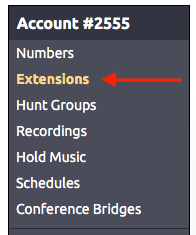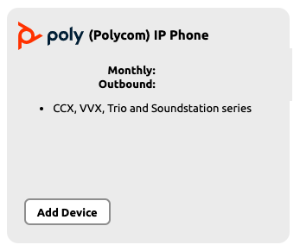Create a New Extension
Before provisioning a phone to work with NocTel, the device's MAC address must be linked to an extension in the Control Panel. Follow these step to create a new extension:
- From the control panel, click on Extensions.
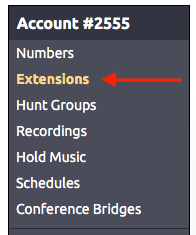
- Click on the Add a New Extension link.

- Select the Poly (Polycom) IP Phone, from the list, and click Add Device.
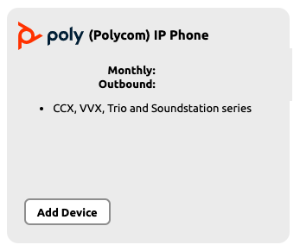
- Complete the fields on the new page:
- Device MAC: Enter the phone's 12-digit MAC address. The MAC address can be found on a silver sticker, with a barcode, on the back of the phone.
- Ext. #: Give the extension a distinct extension number not currently in use in your account.
- Line: For all standard applications, leave as 1st
- Extension Name: Enter a descriptive name for the extension.

- Click Submit to add the new extension.
Setting a New Admin Password on Initial Boot
On initial boot of the phone, you are required to set a new admin password. Follow these steps:
- Enter the current password “456” in the “Old Password” field.
- Use the directional pad to arrow down to the “New Password” field.
- Choose a password you would like to use and enter this password. NocTel recommends 8675309, as once provisioned, the admin password will be updated to this.
- Use the directional pad again to arrow down to the “Confirm New” field.
- Once confirmed, press the “Enter’’ softkey on the bottom right. The phone will complete booting.
Once the phone has been added as an extension and a new admin password set, complete the following to add the provisioning information:
- Press the Home key on the phone's dial pad.
- Use the directional pad to arrow down to Settings. Press the Select soft key to select the option.
- Select Advanced.
- Enter the admin password 8675309, and press the Enter soft key.
- Select Administration Settings.
- Select Network Configuration.
- Select Provisioning Server.
- Use the directional pad to arrow down to Server type, and press the Edit soft key. Change the Server Type to HTTPS, and press the Select soft key.
- Use the directional pad to arrow down to Server address, and press the Edit soft key. Change the Server Address to noctel.com and press the Ok soft key to save.
- Press the Back soft key
- Press the Back soft key again.
- Select Save Congif and press the select soft key. The phone will reboot.